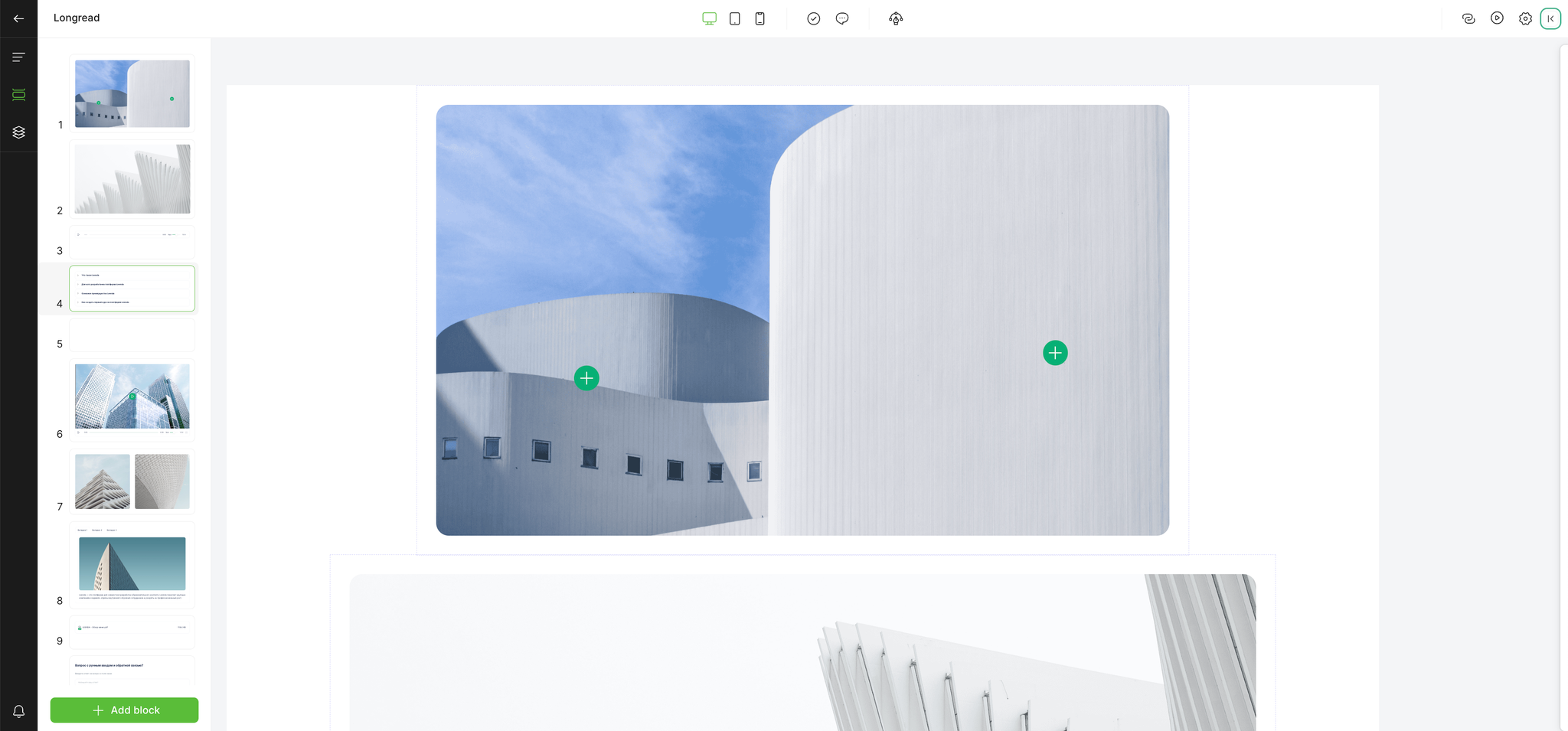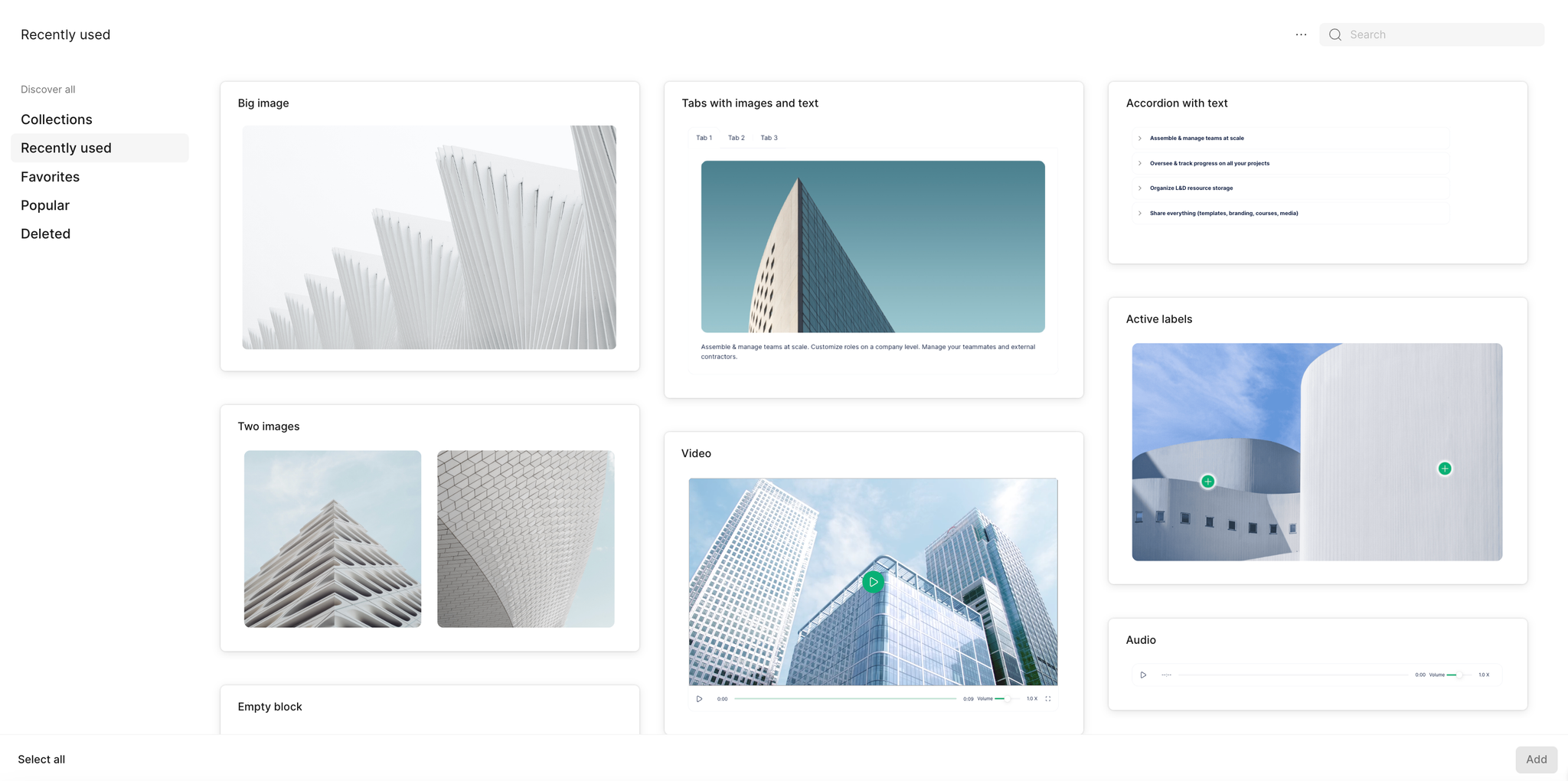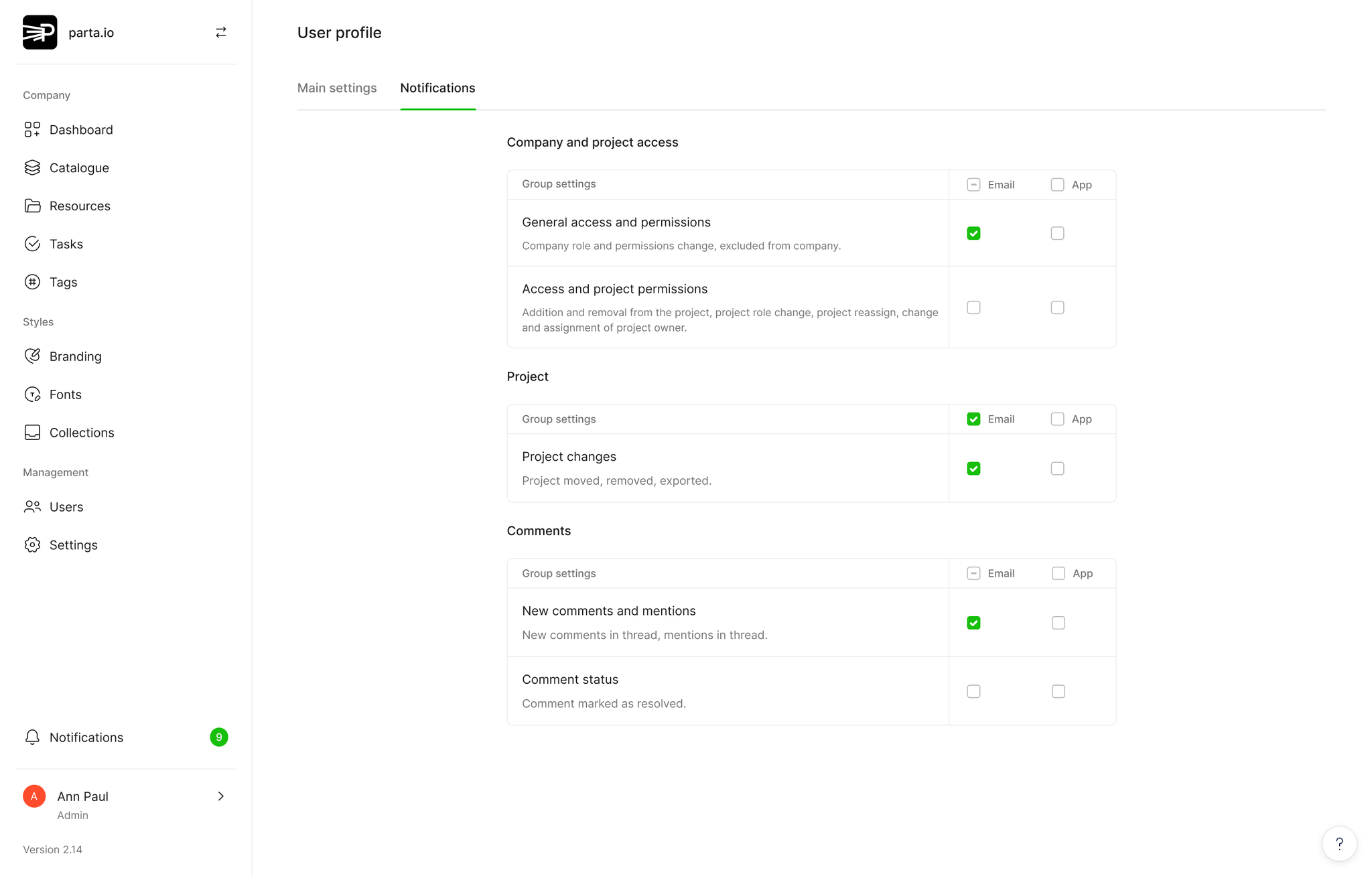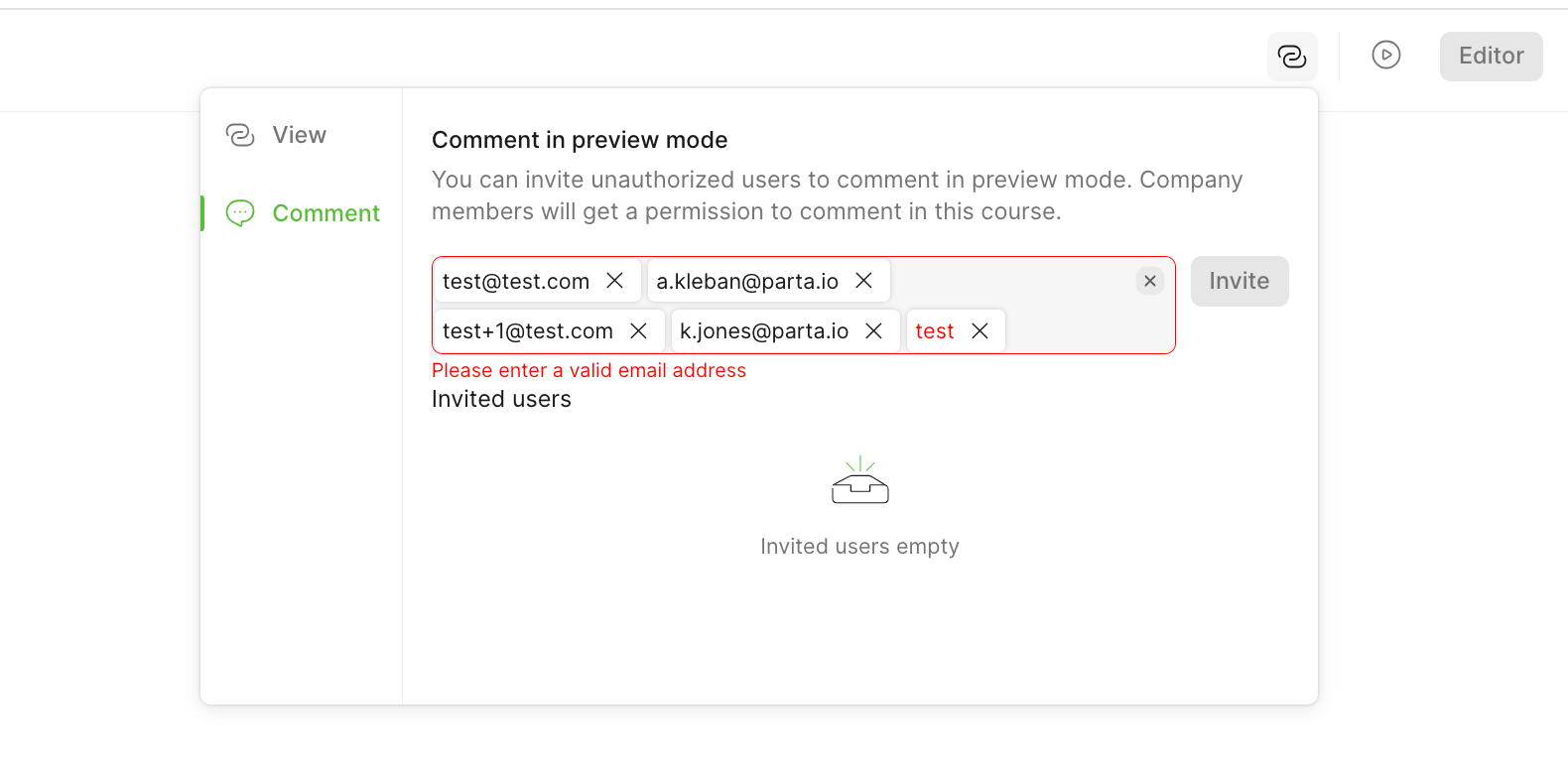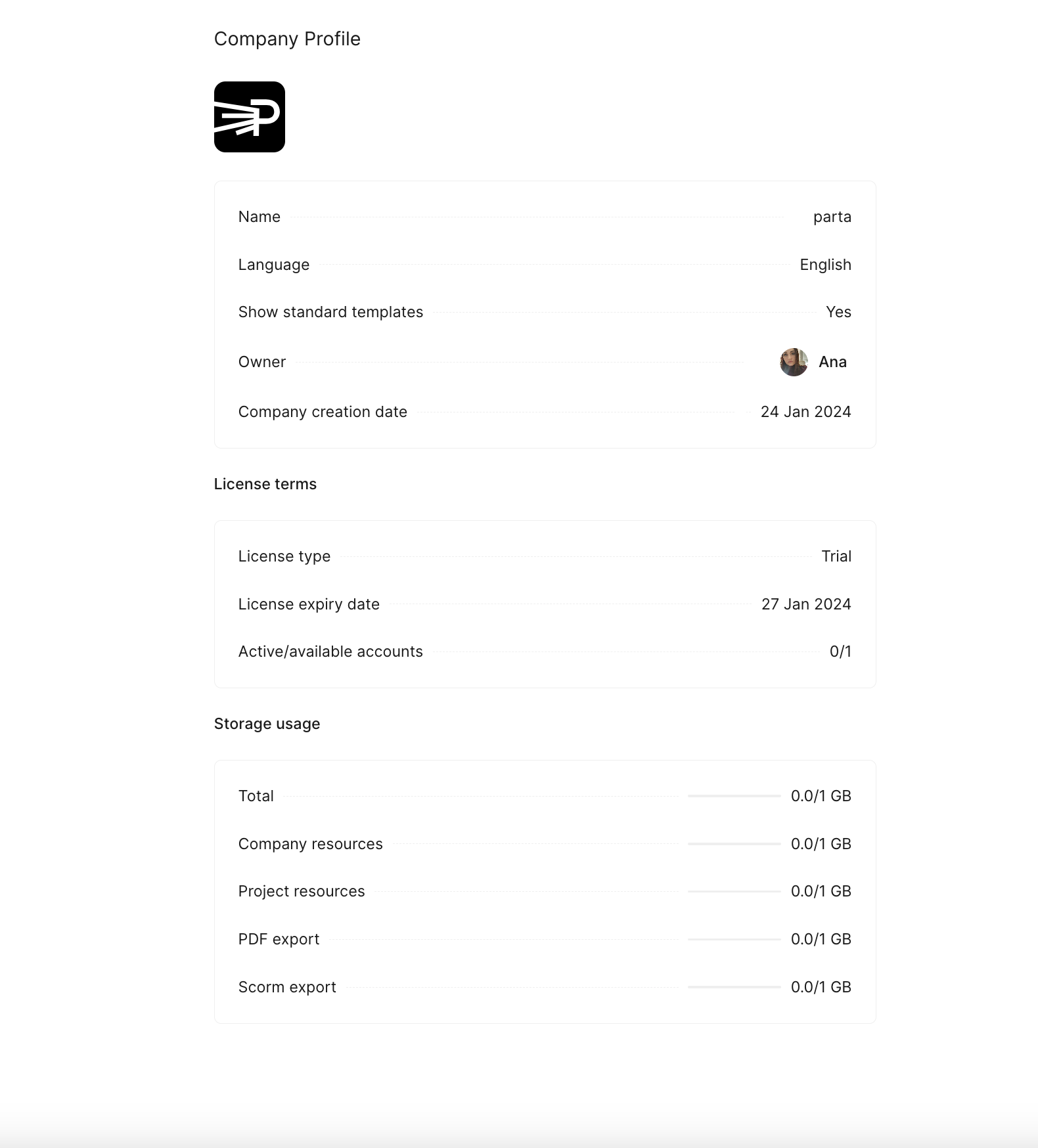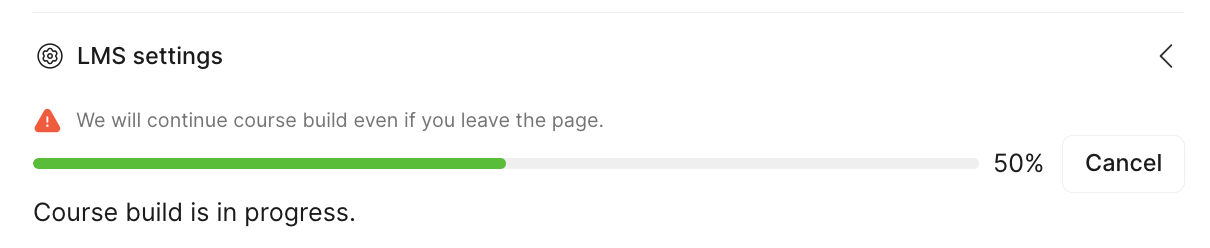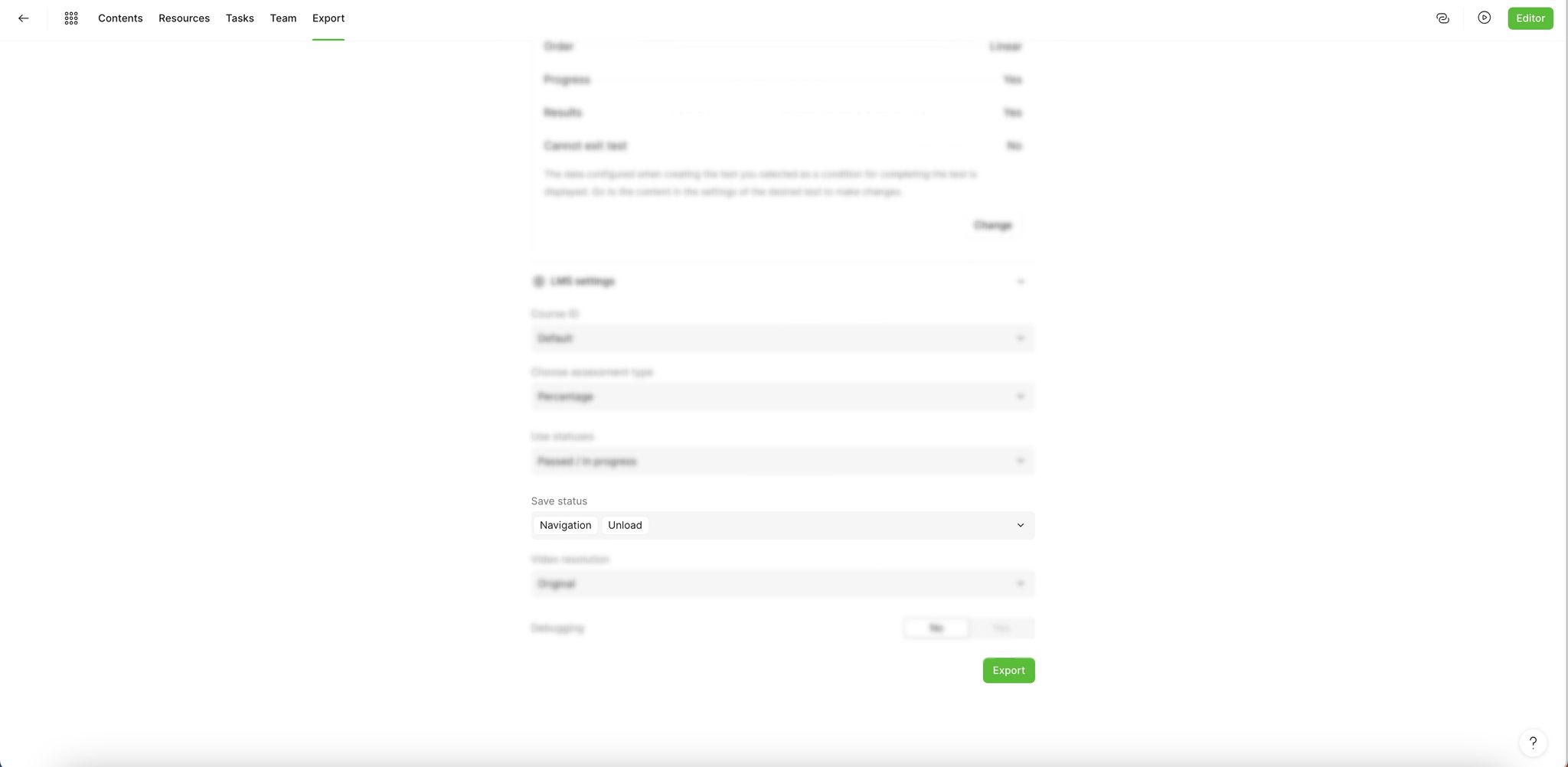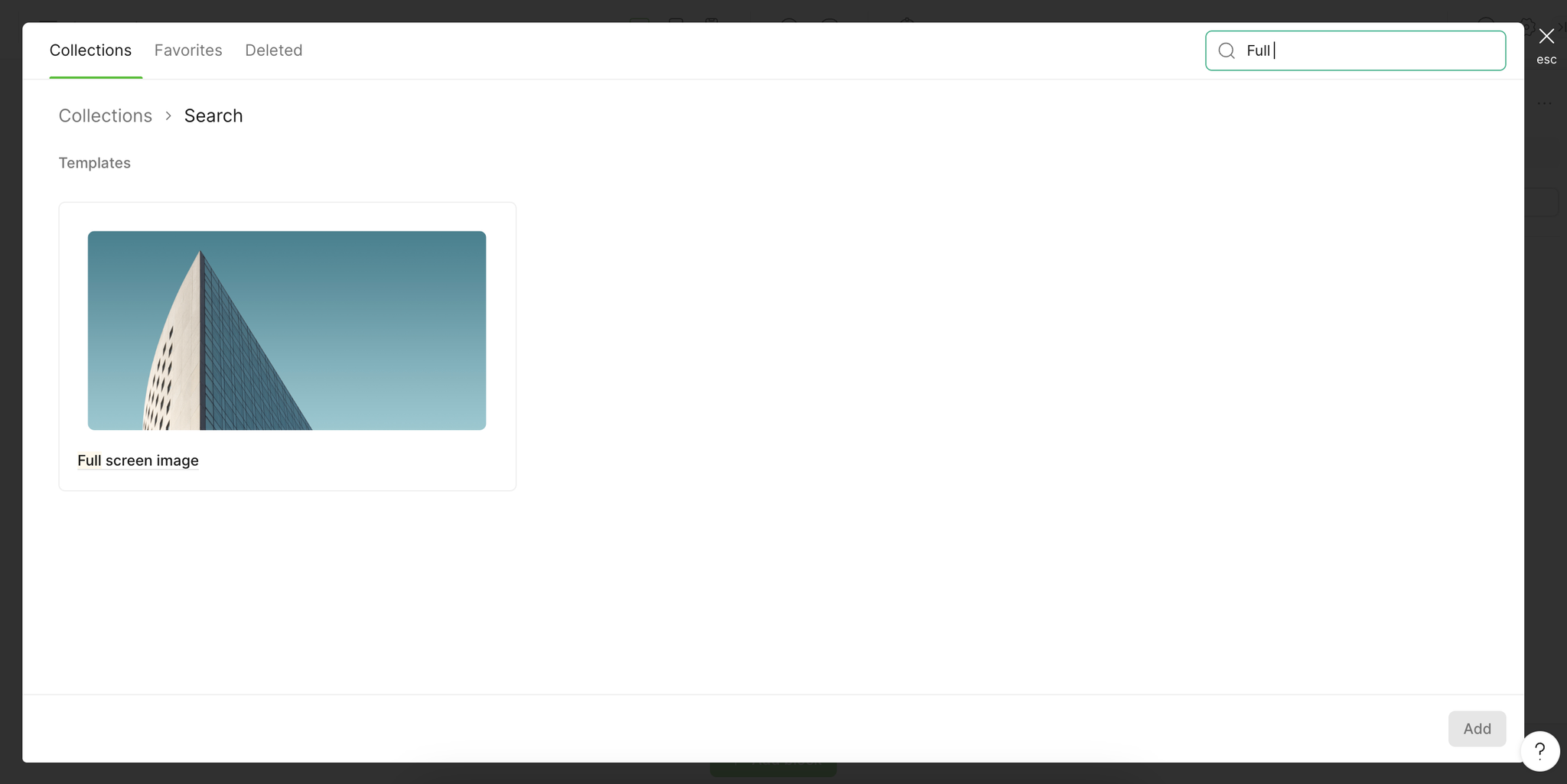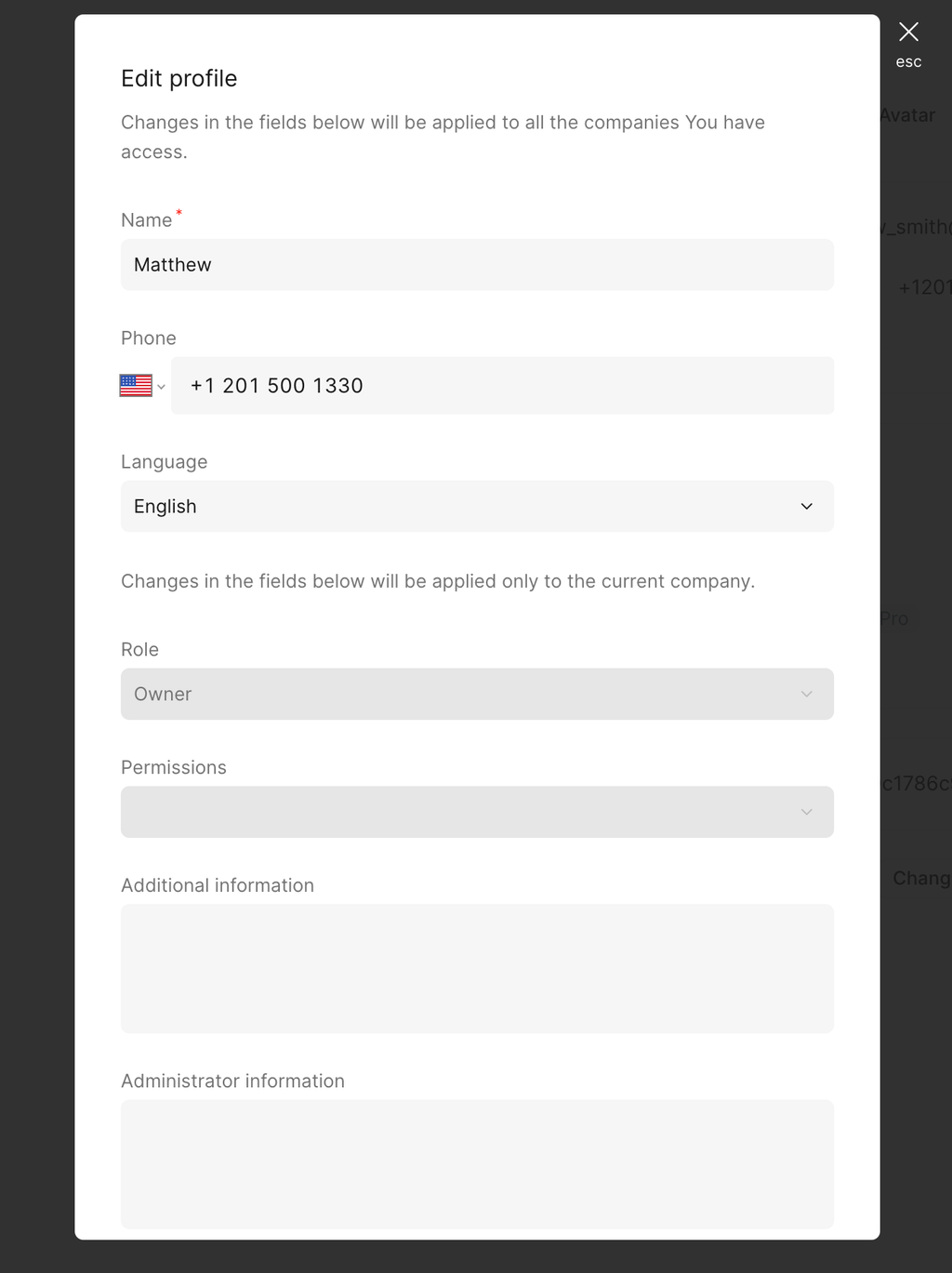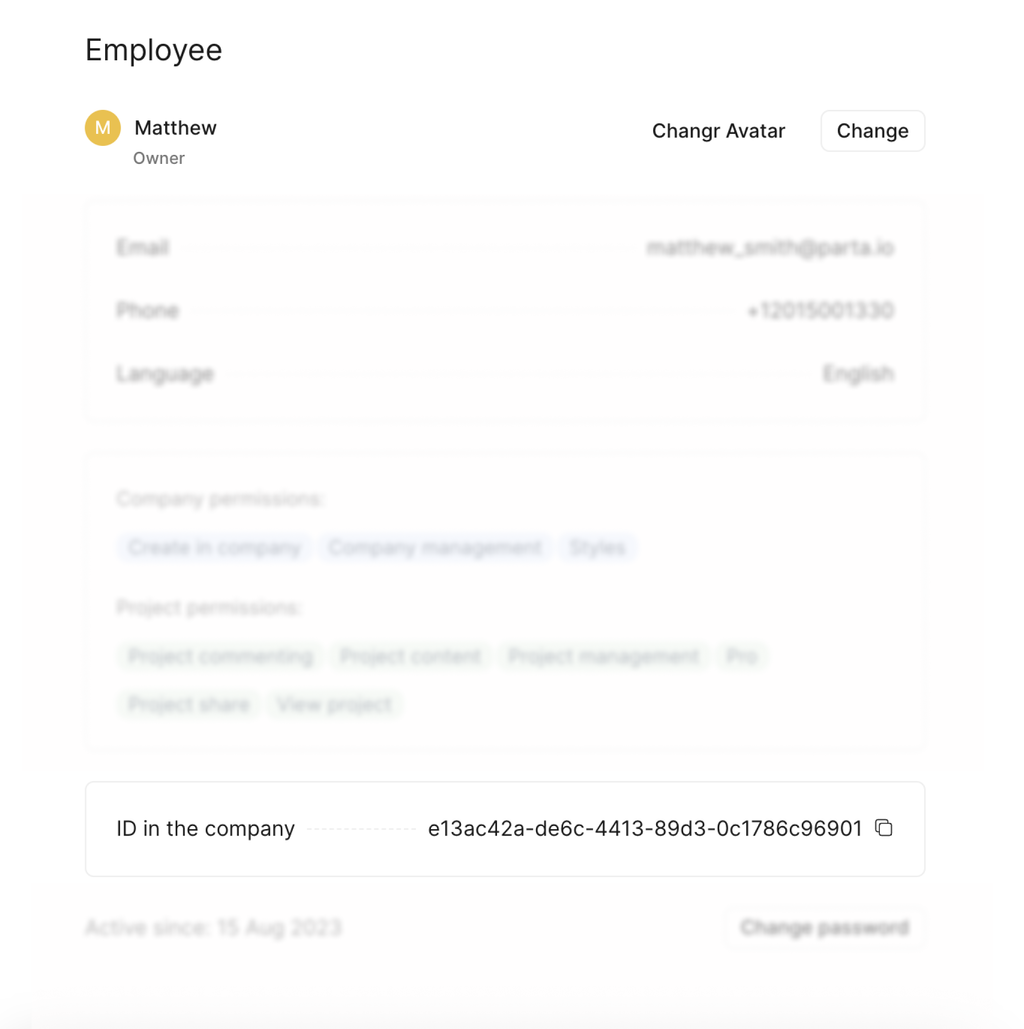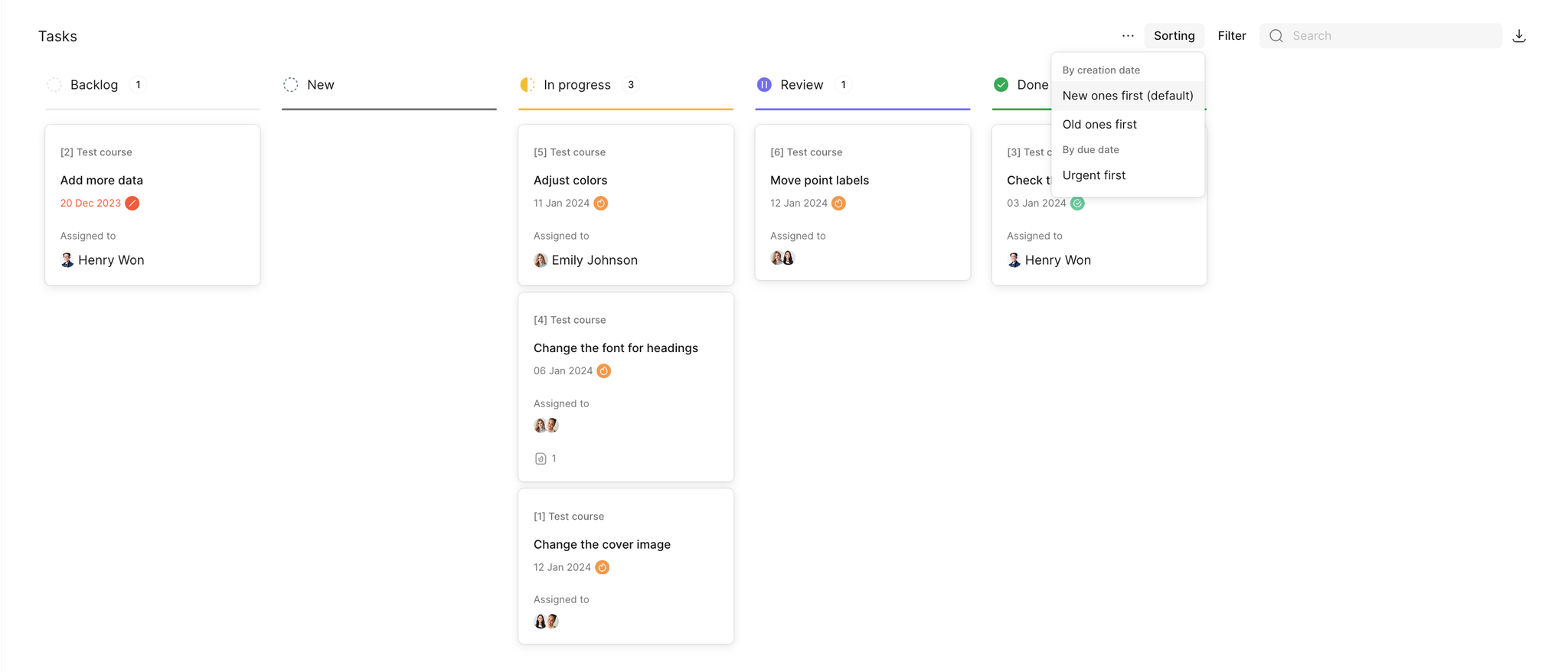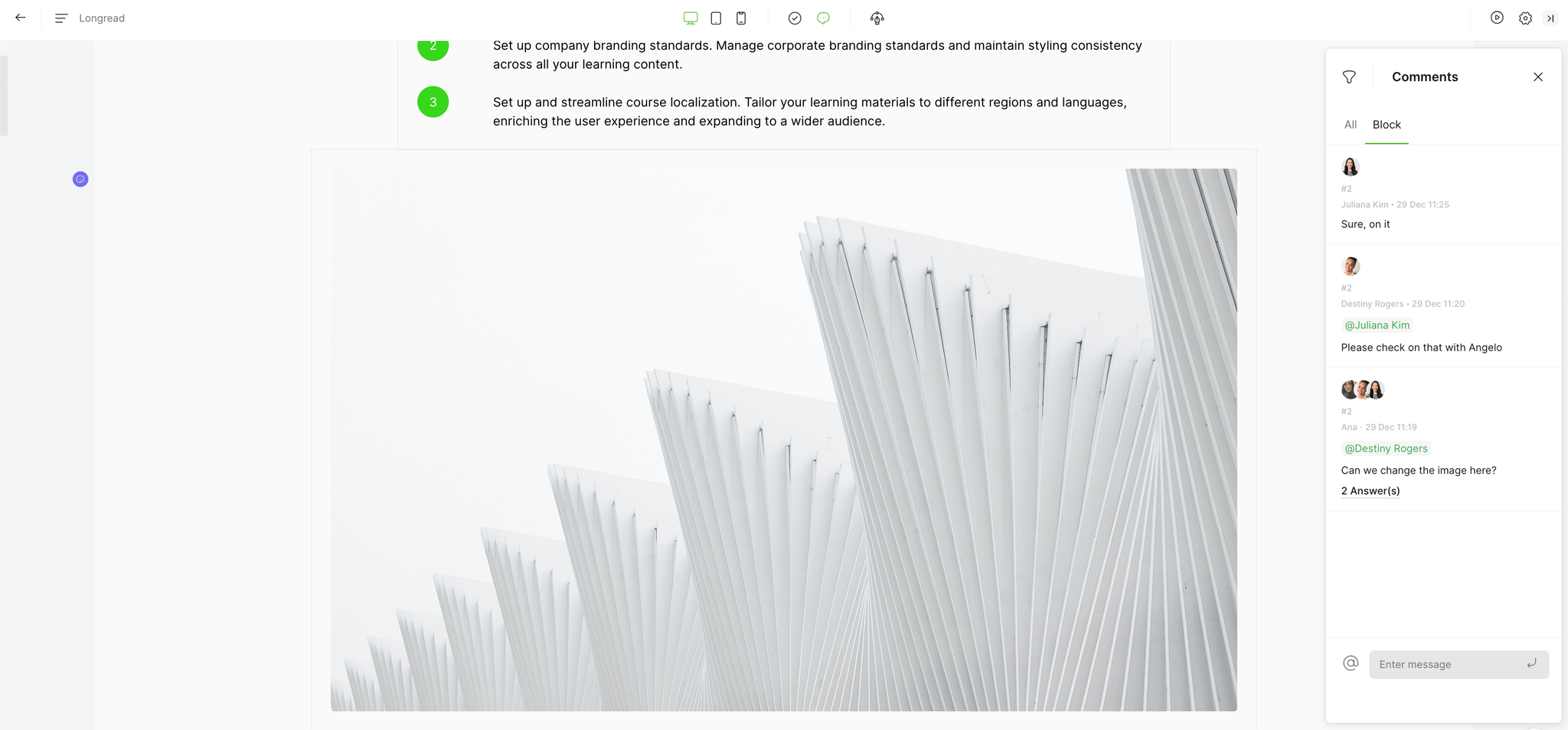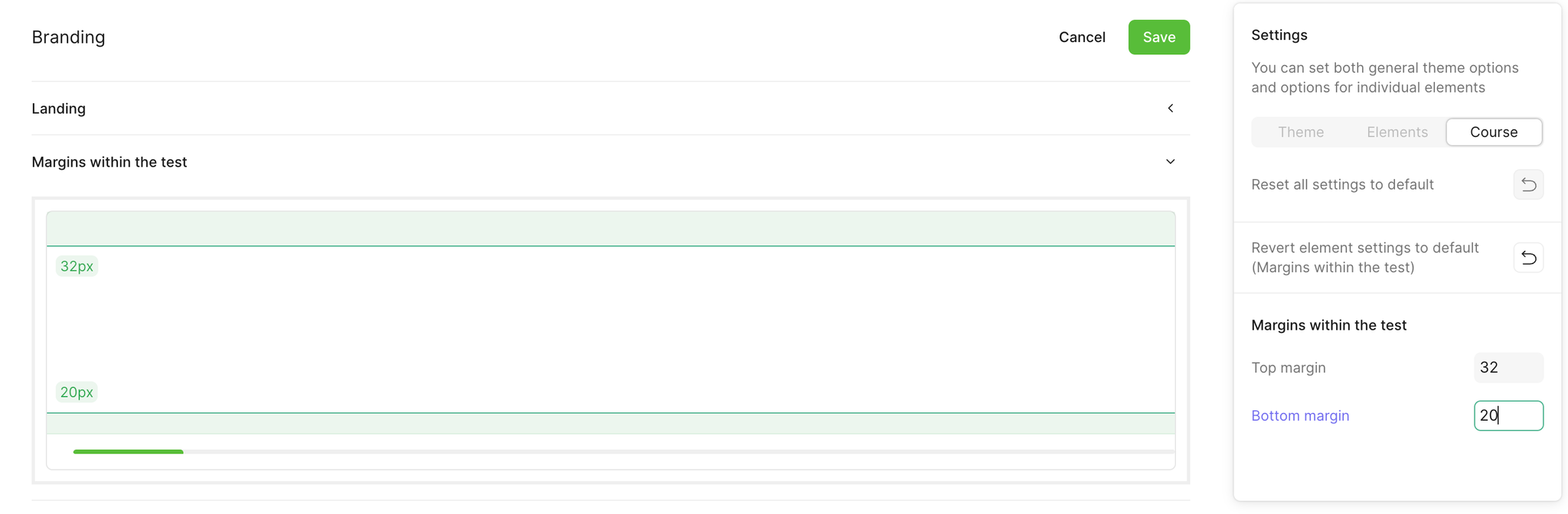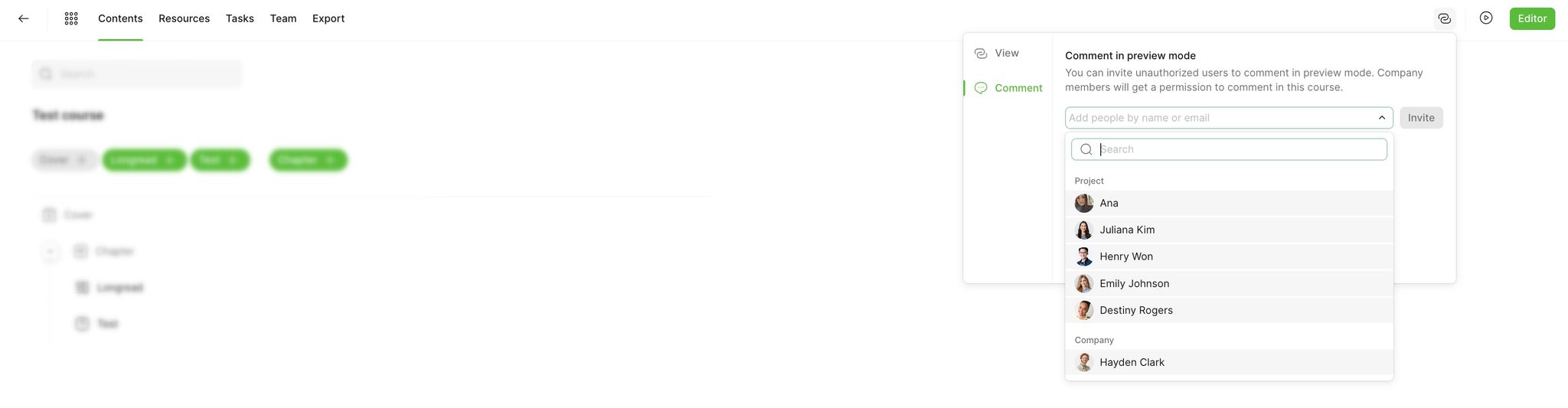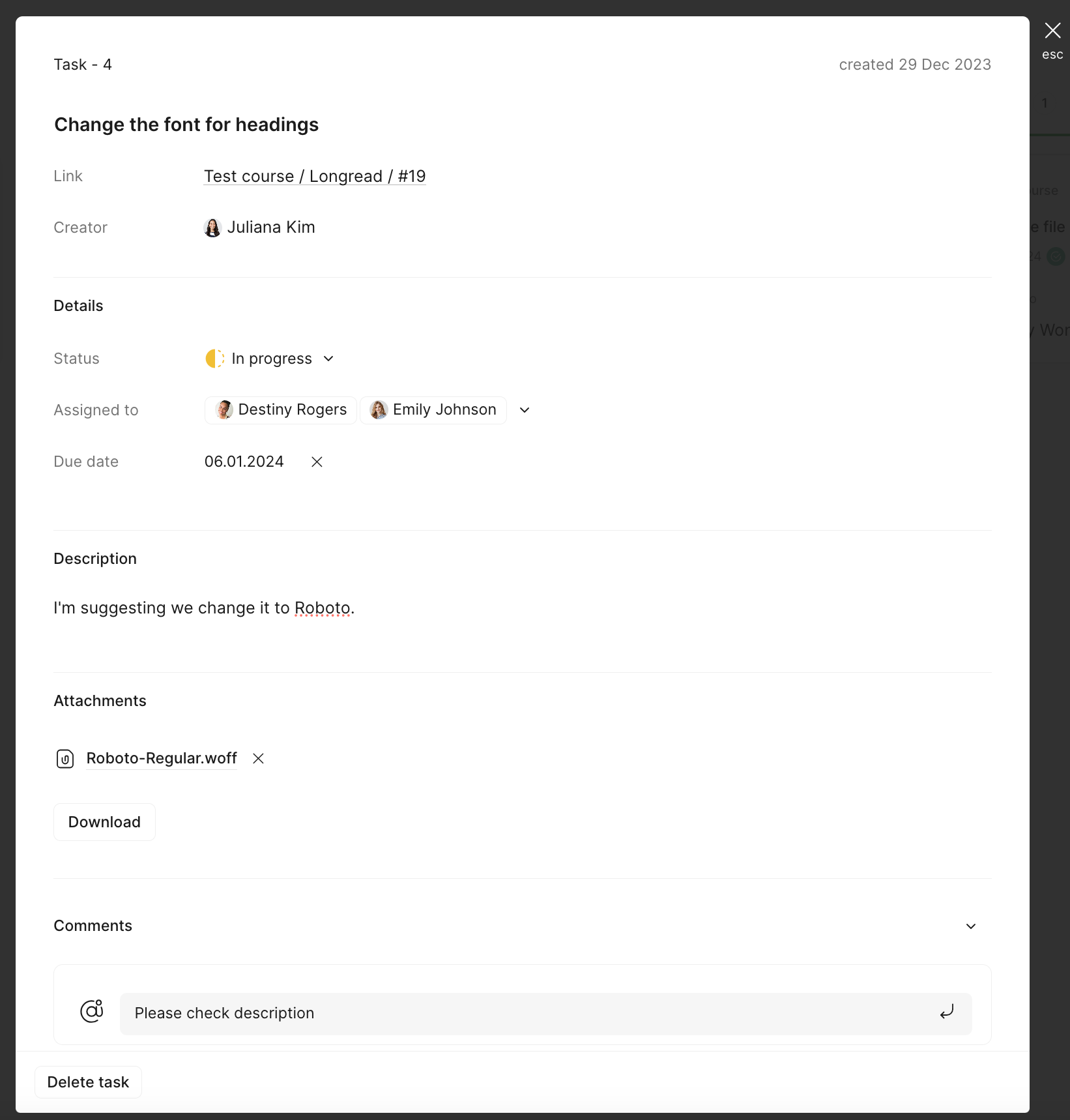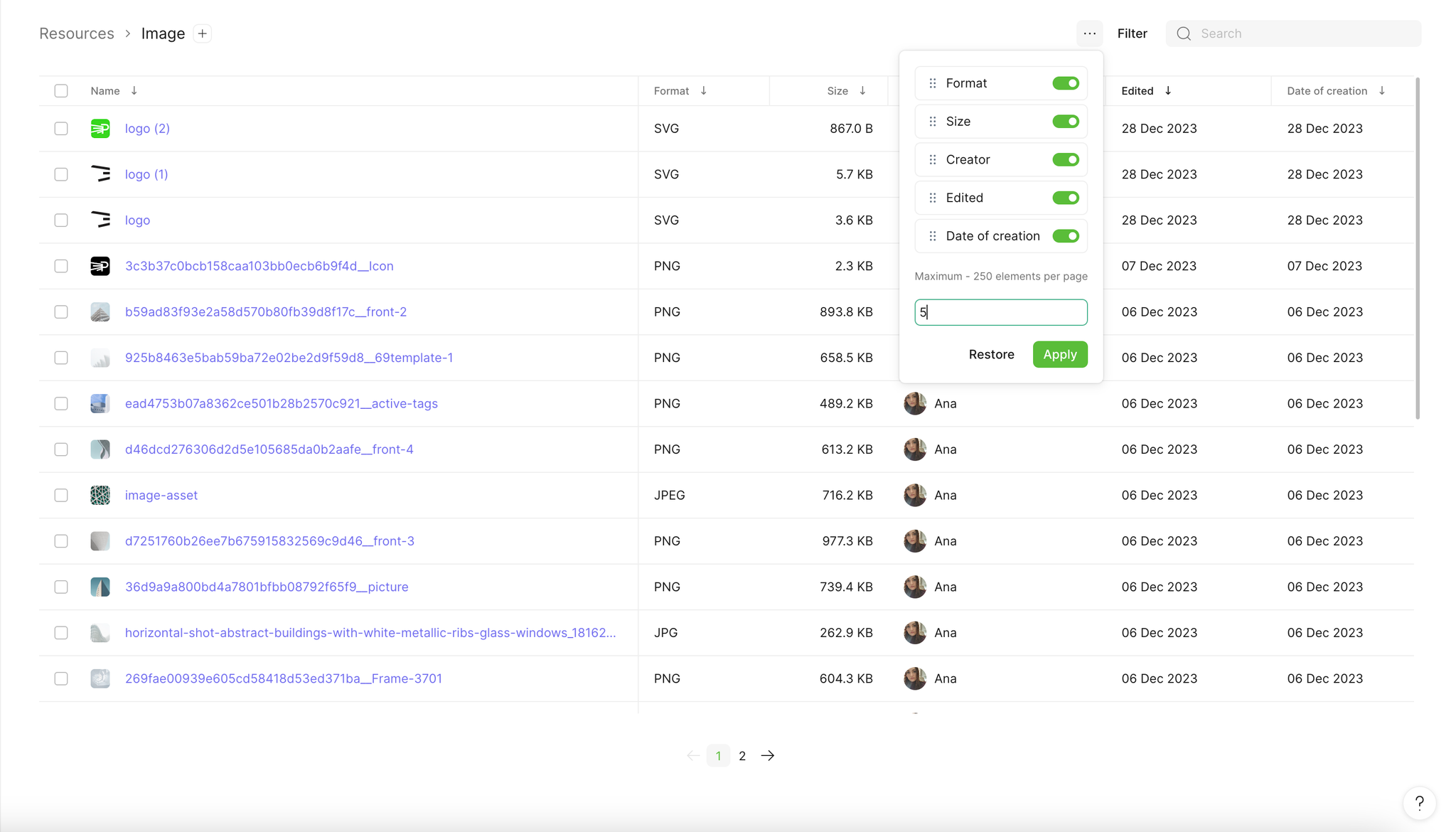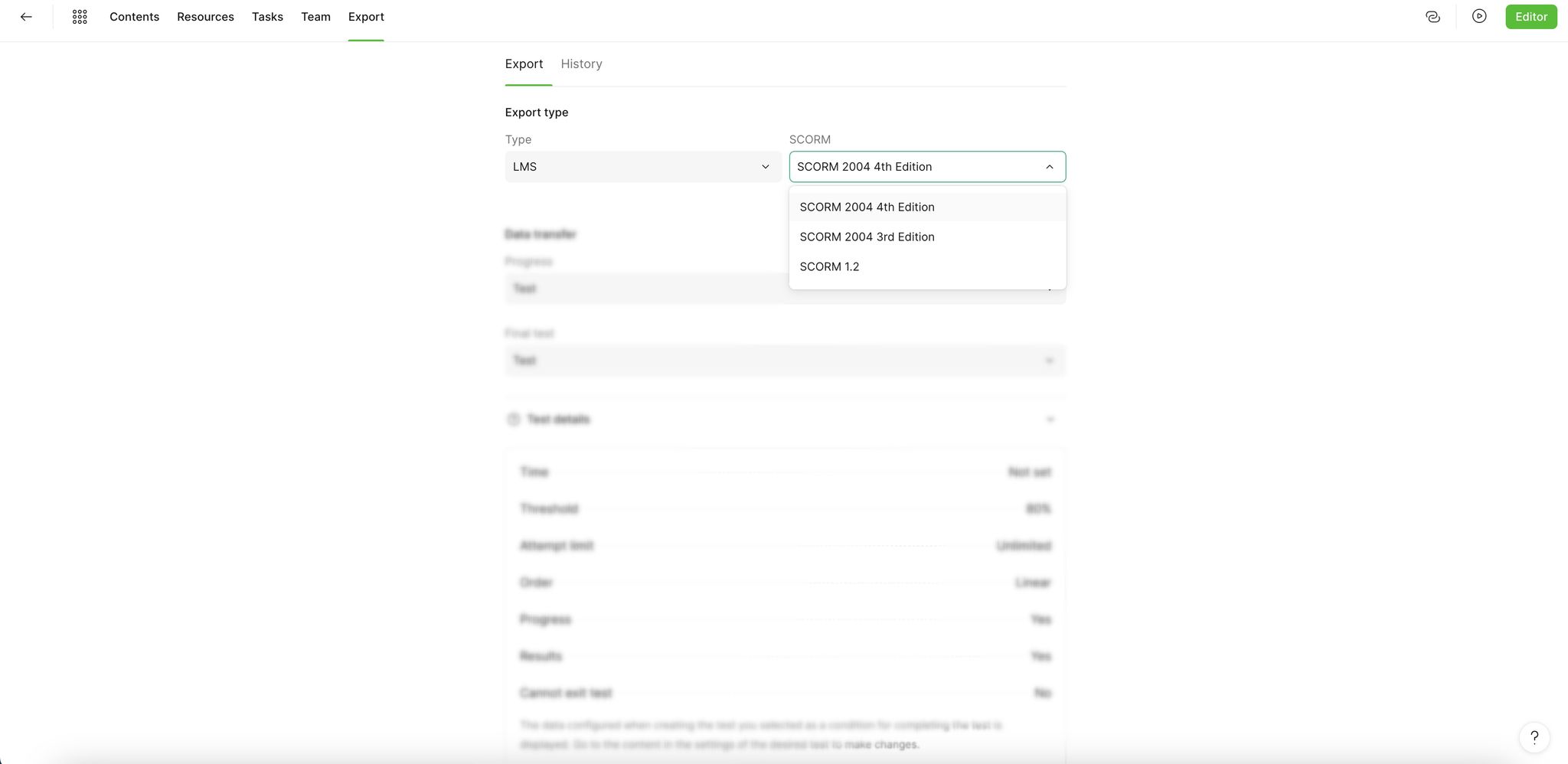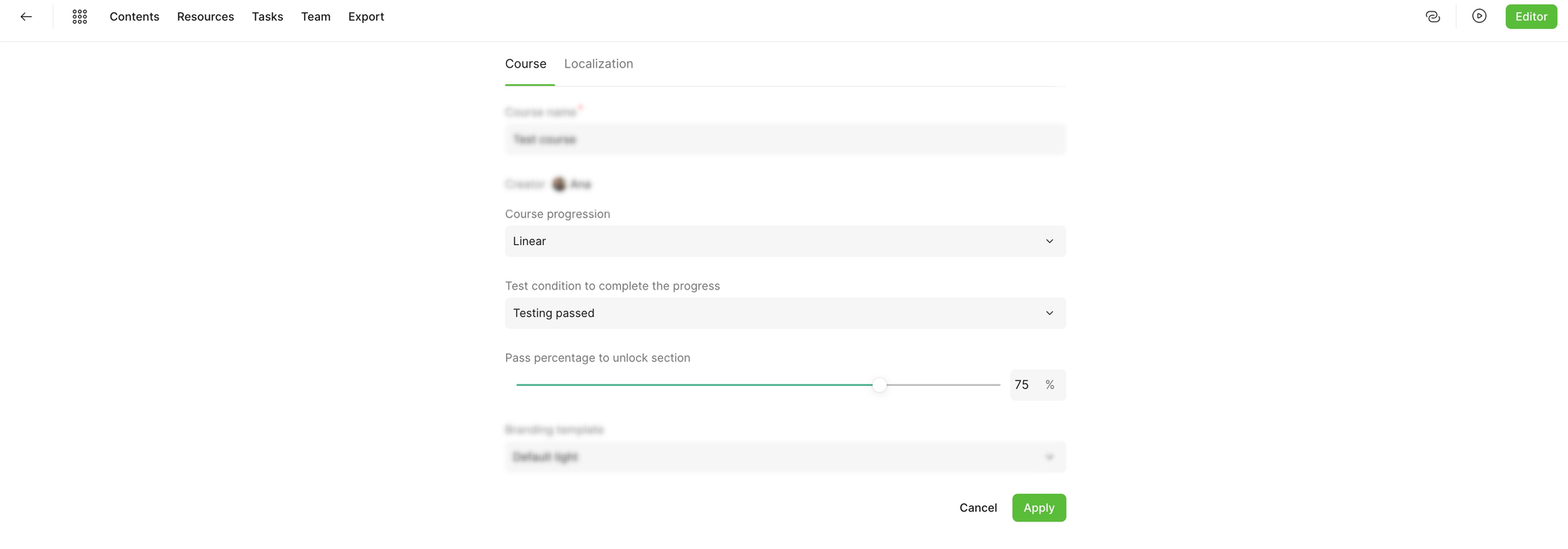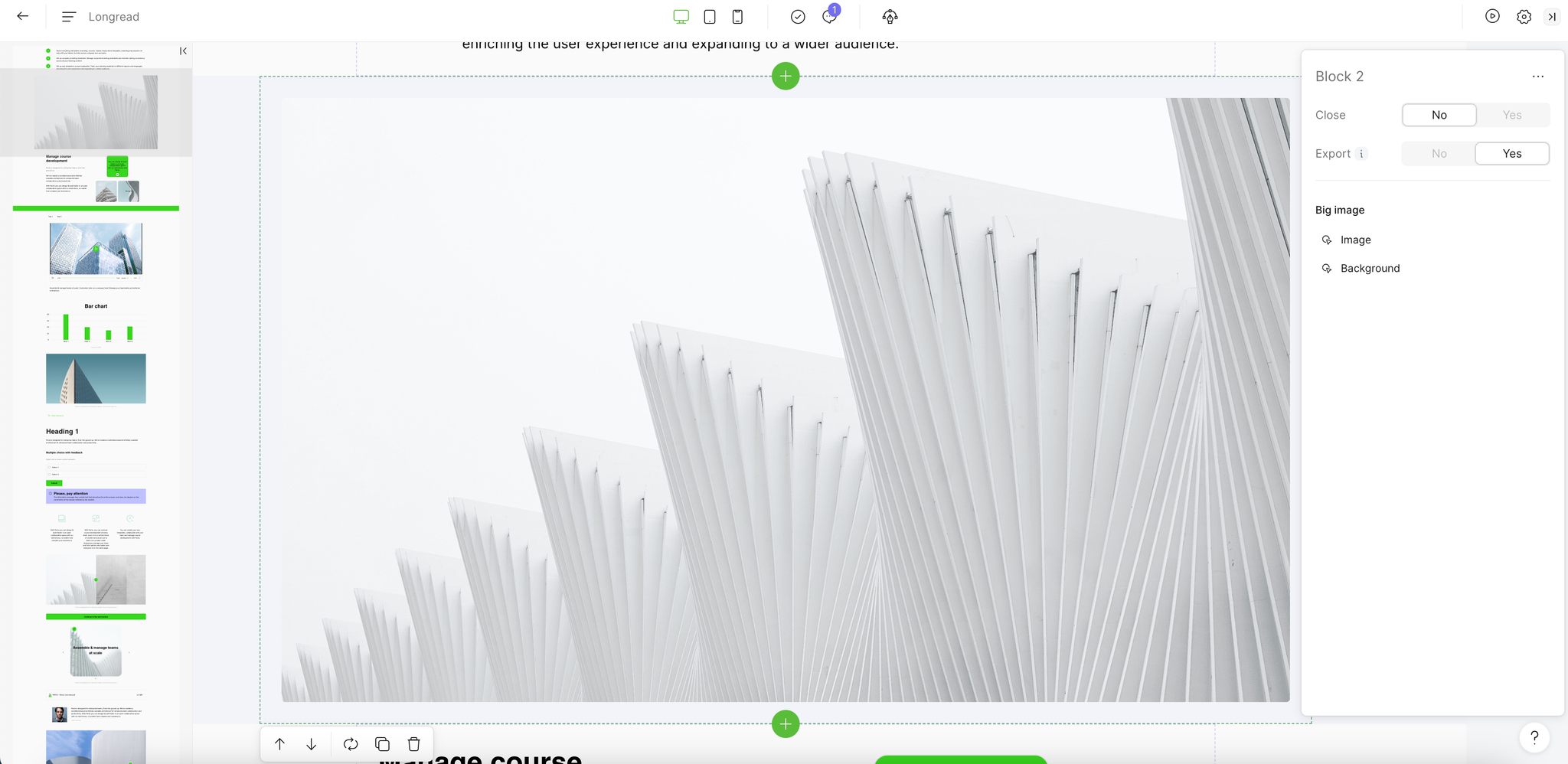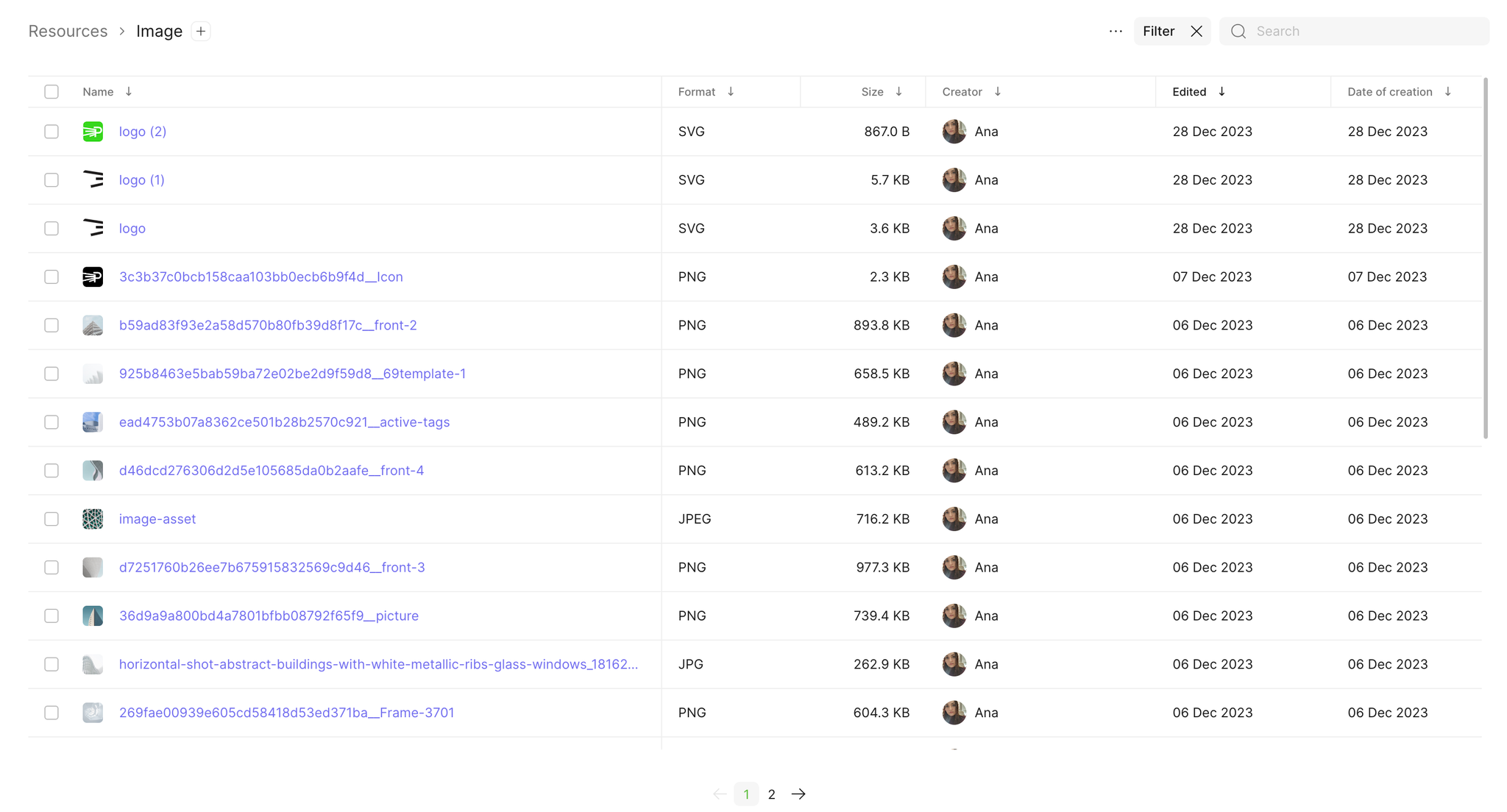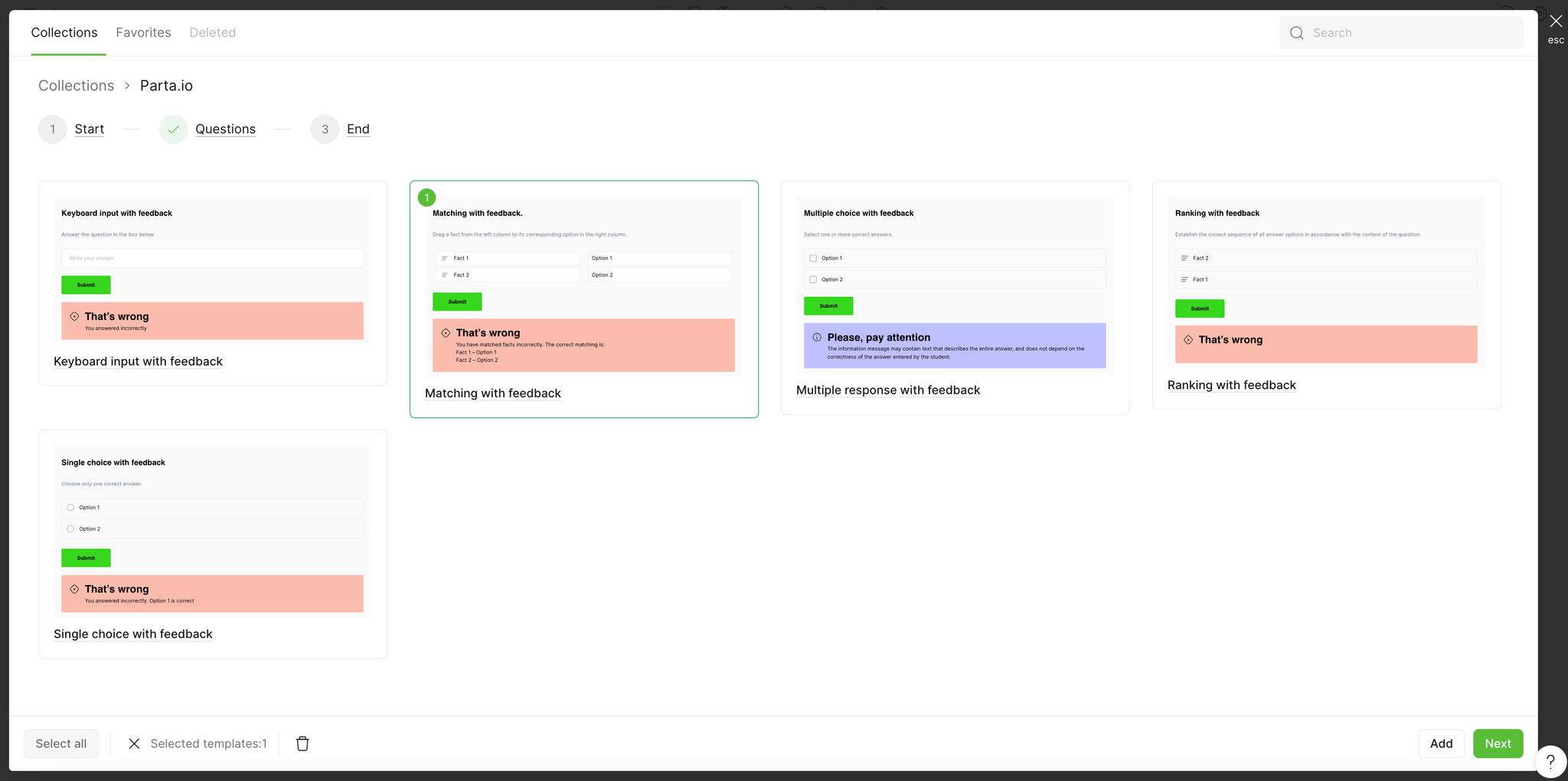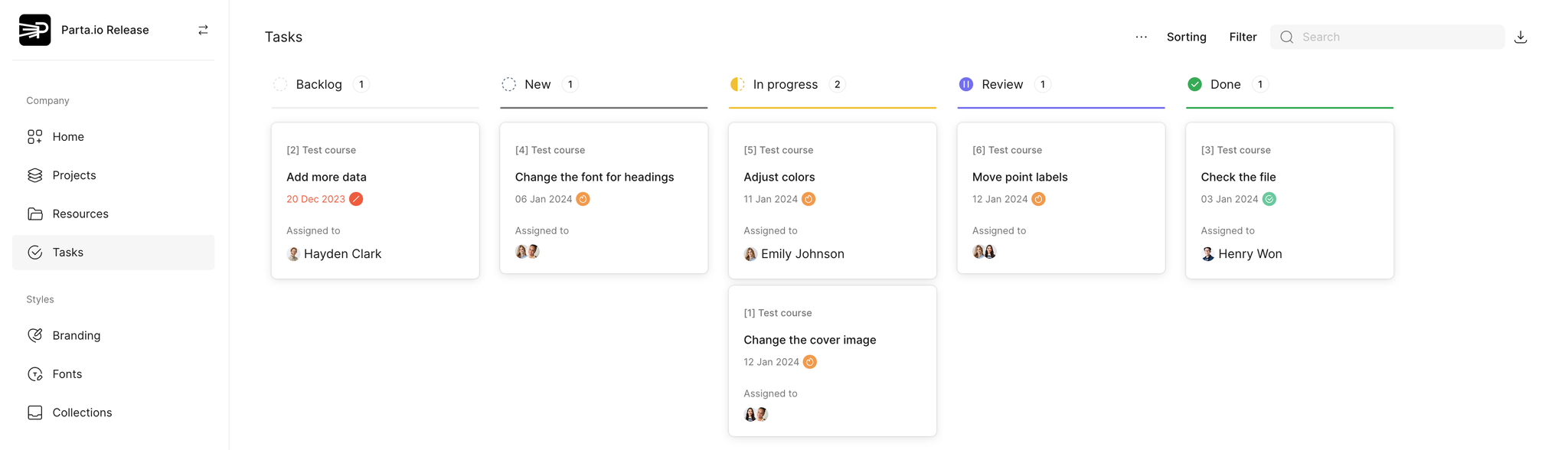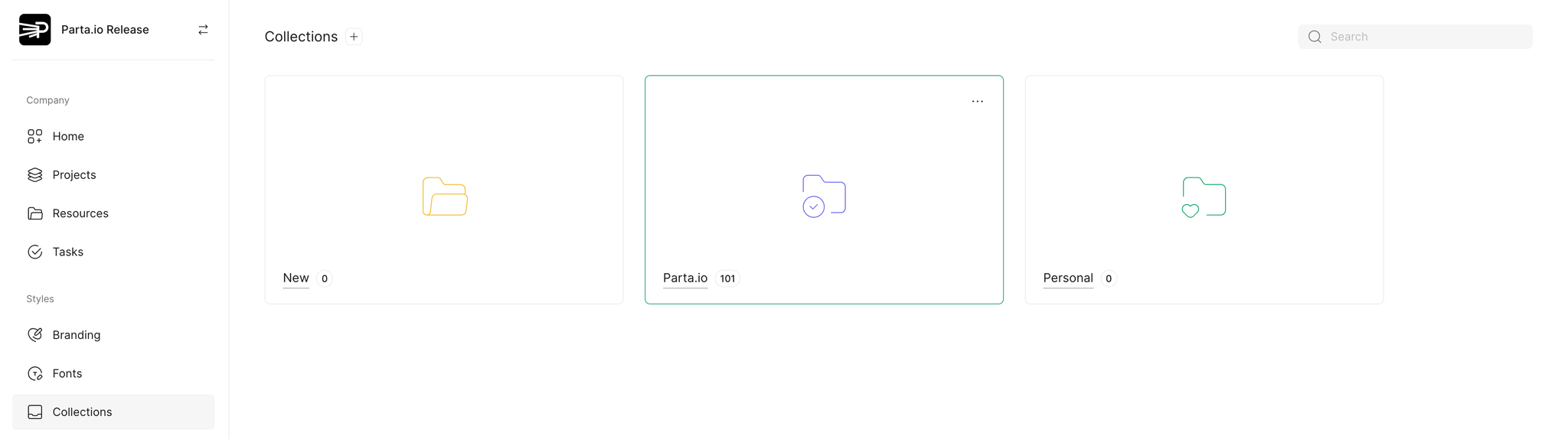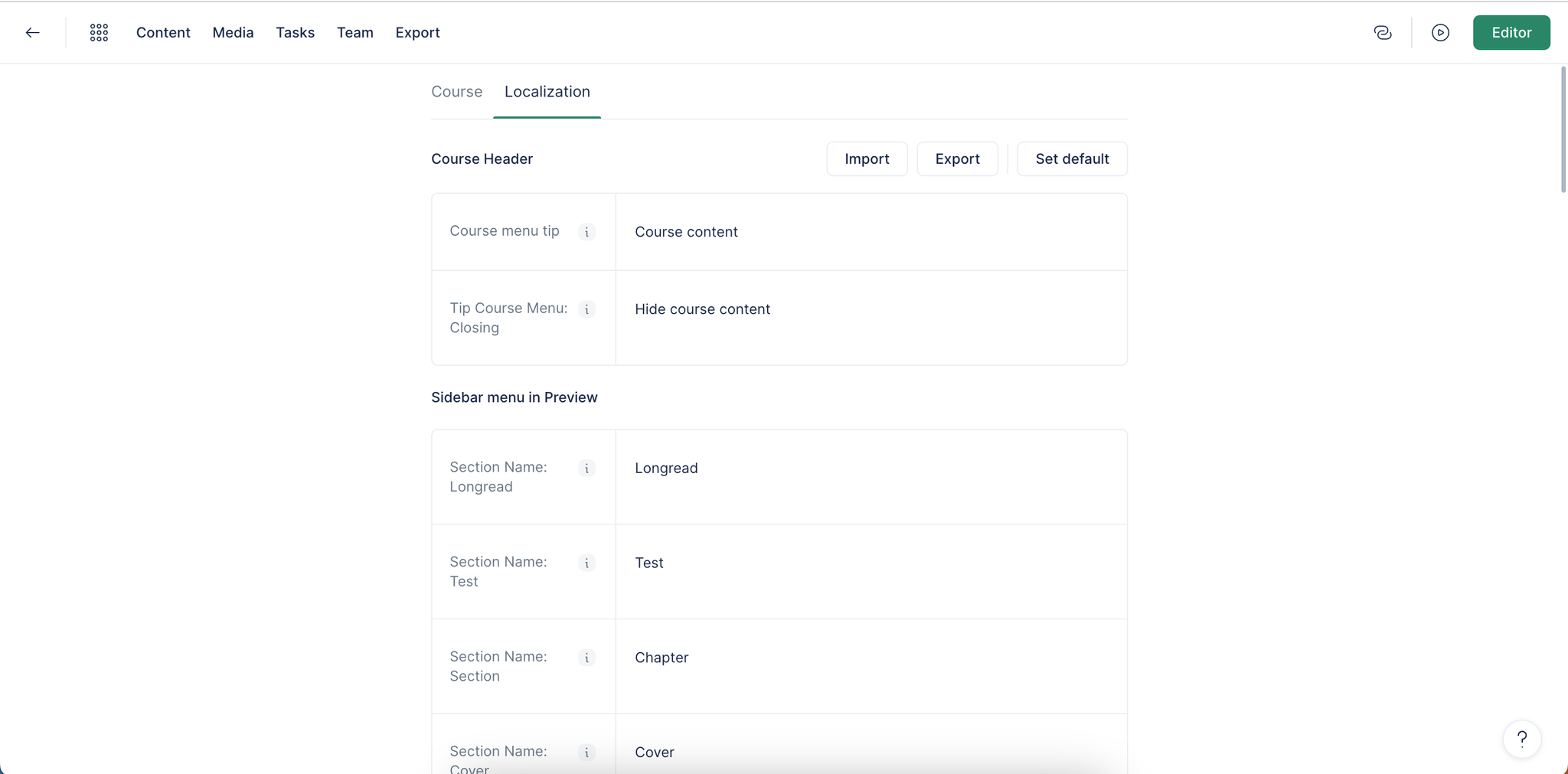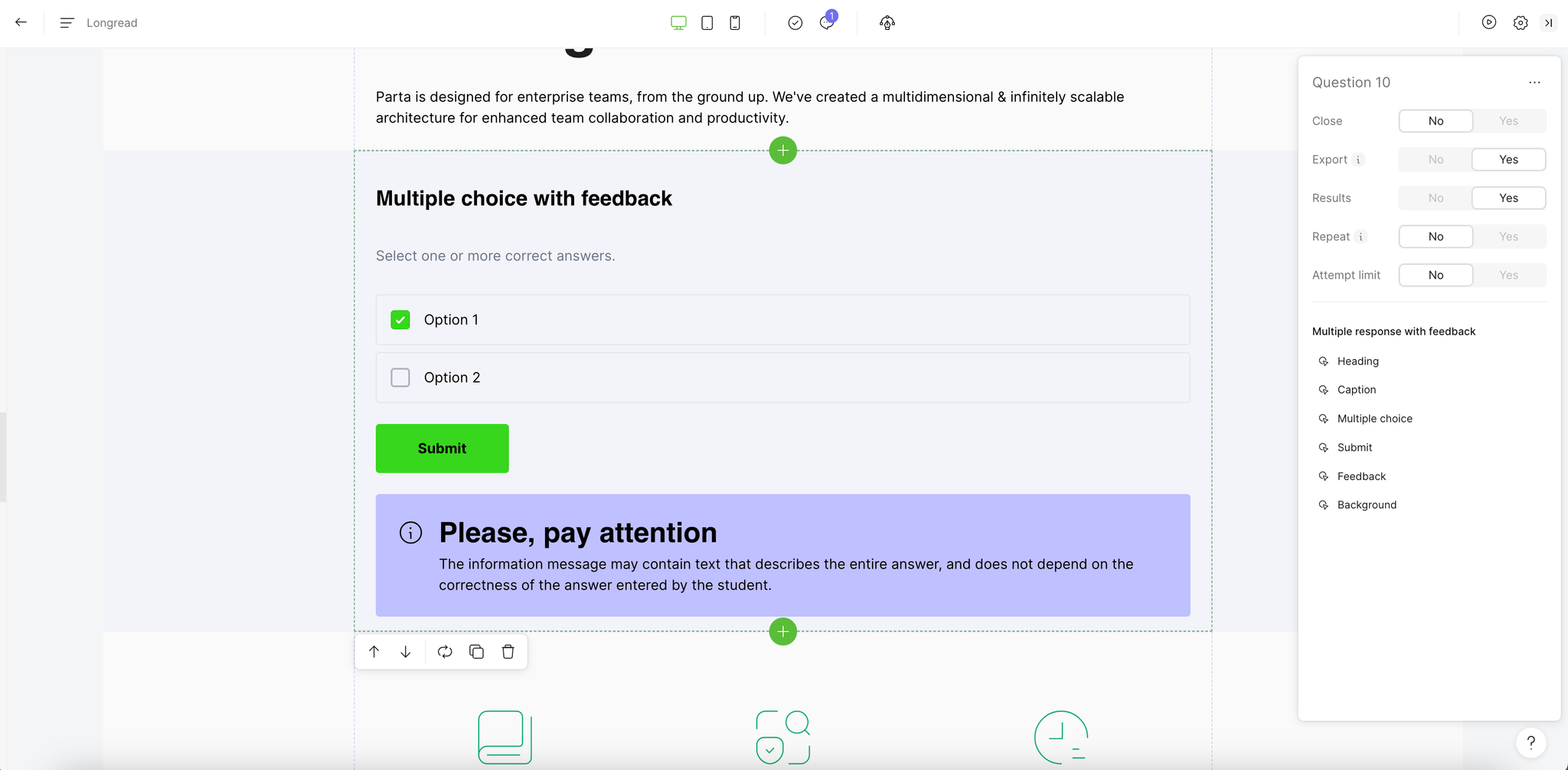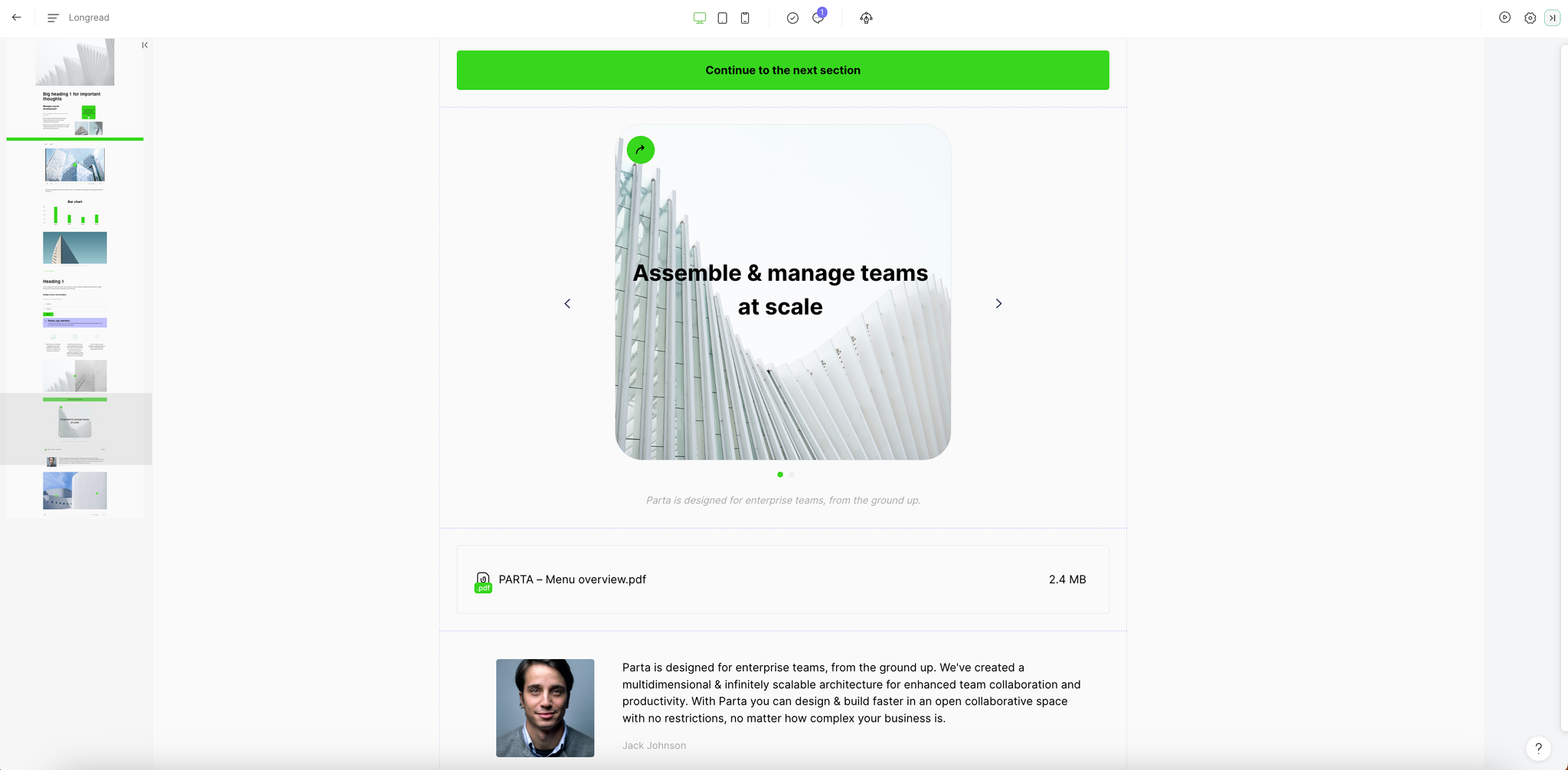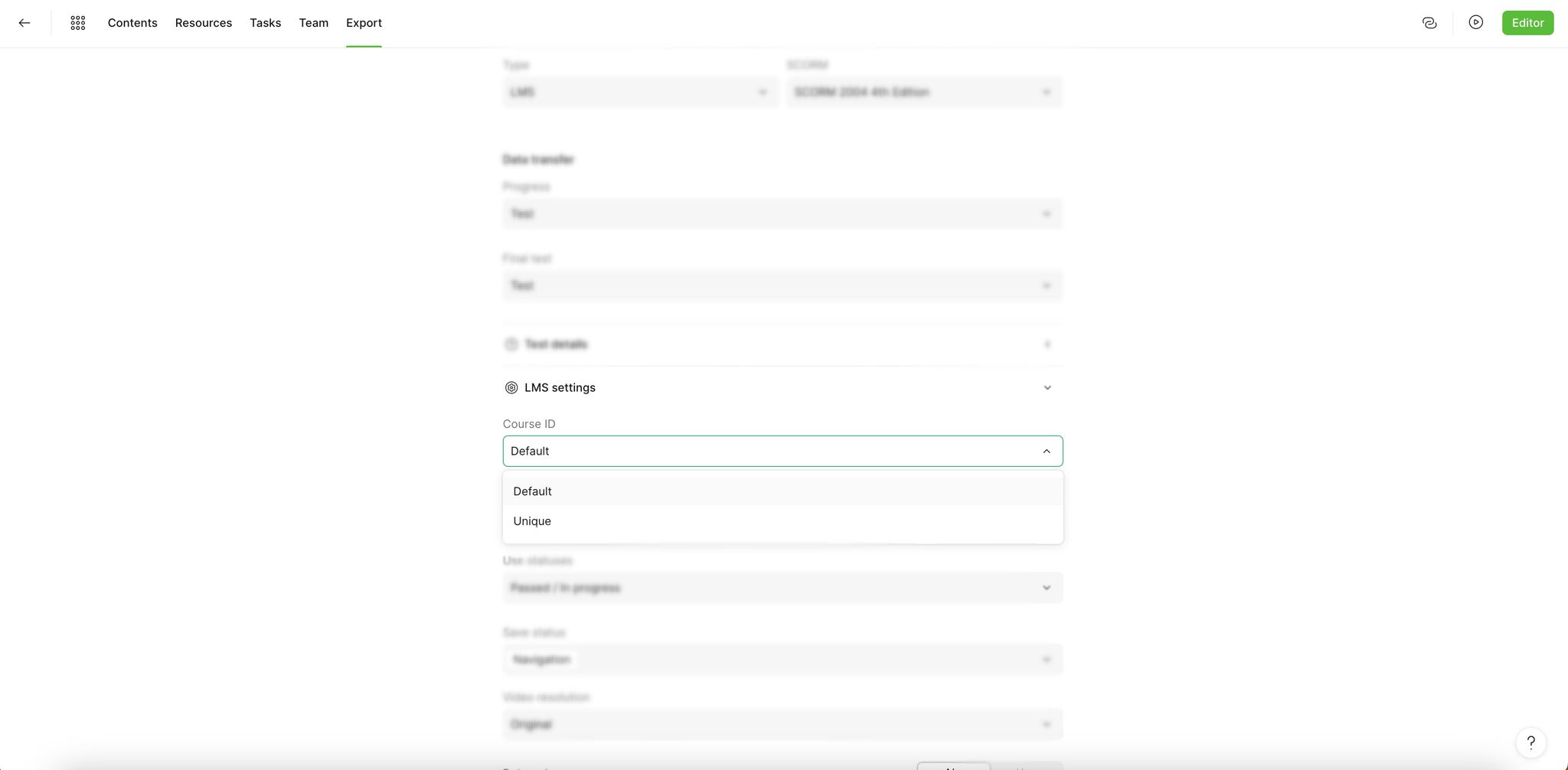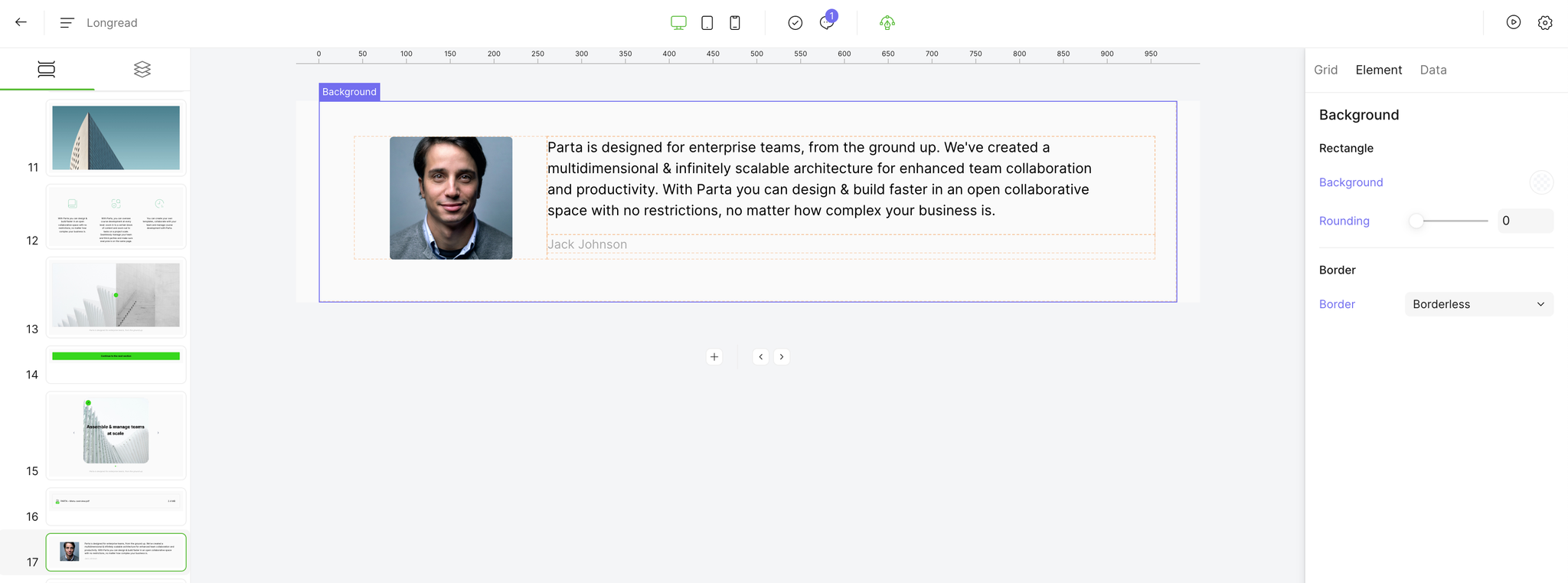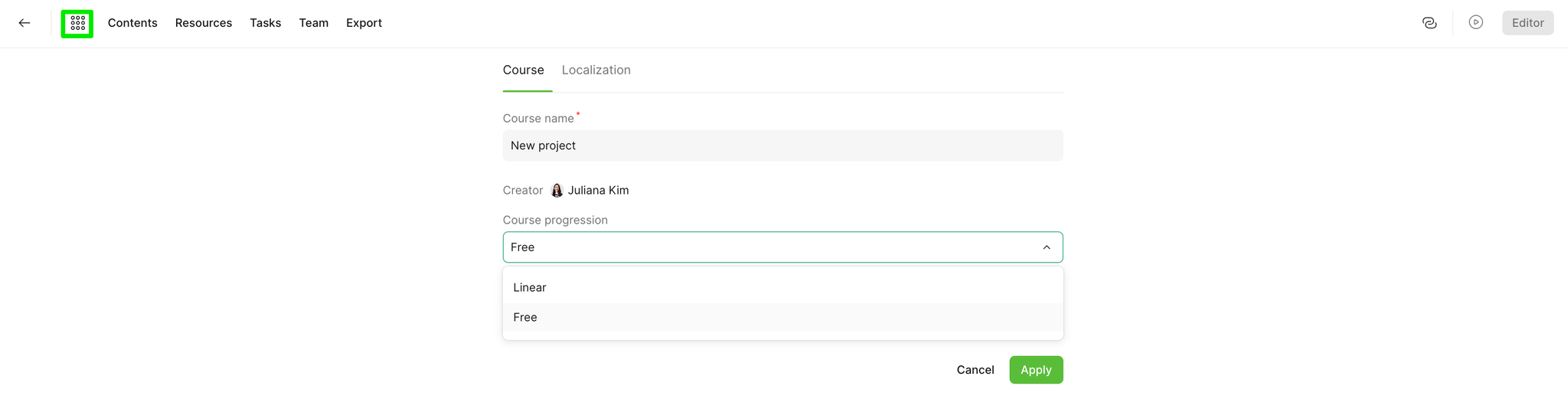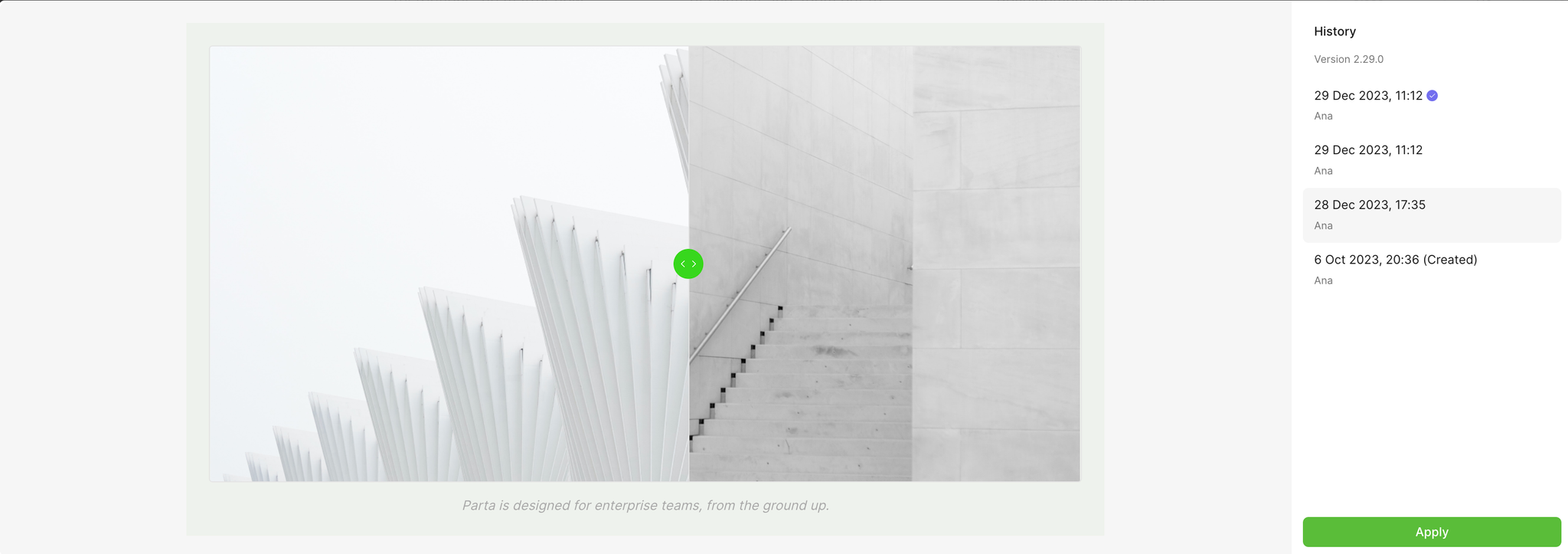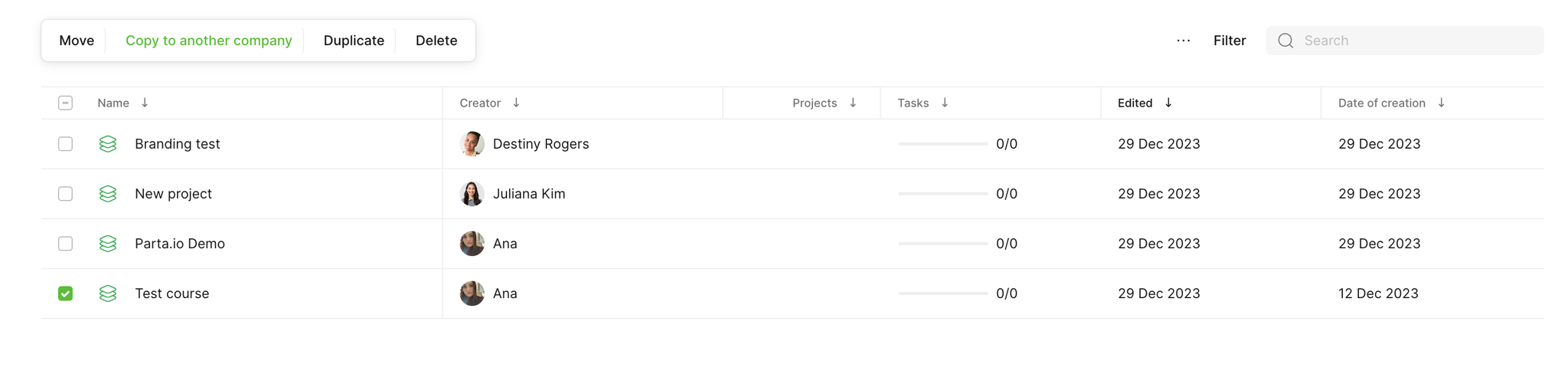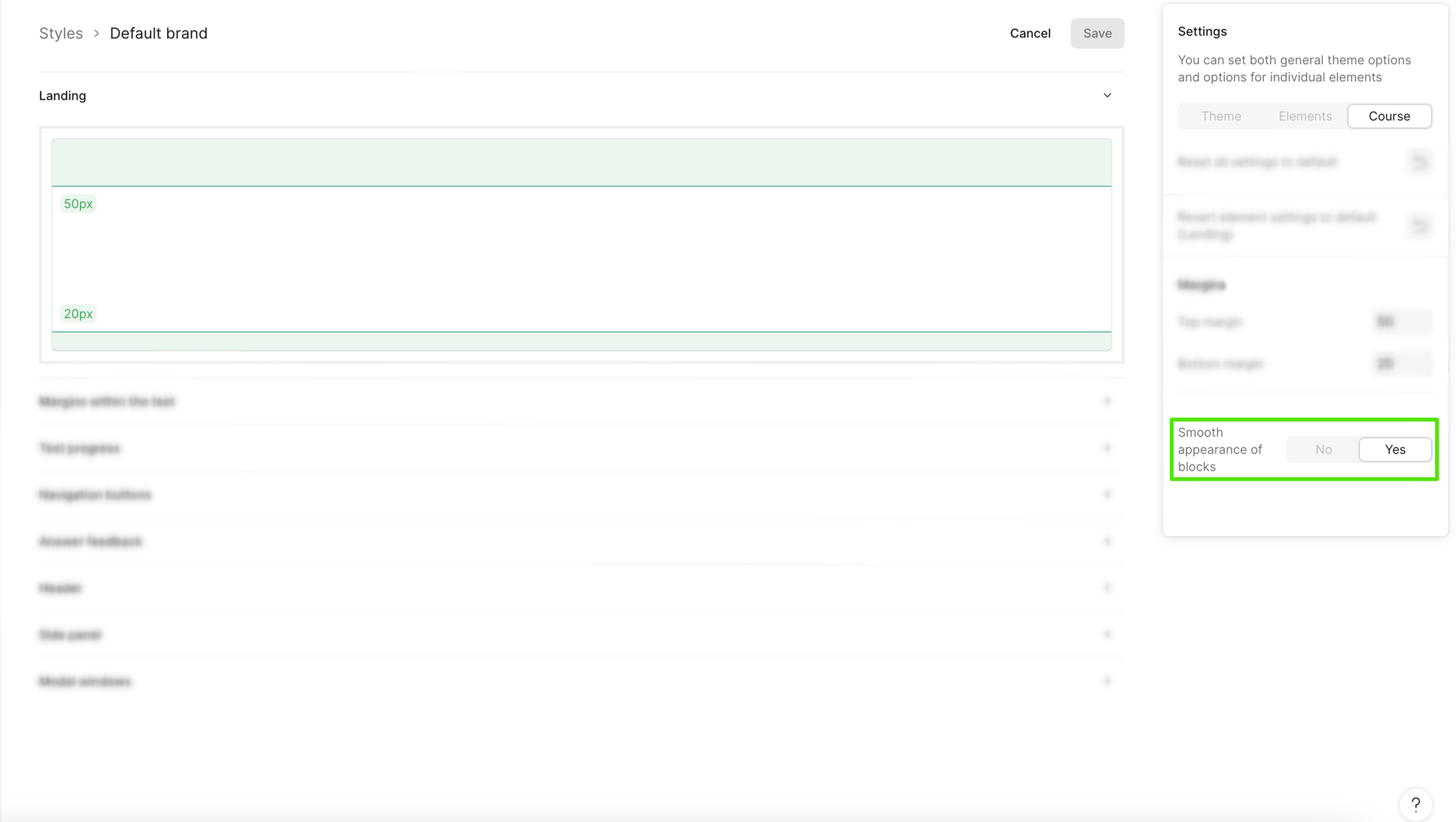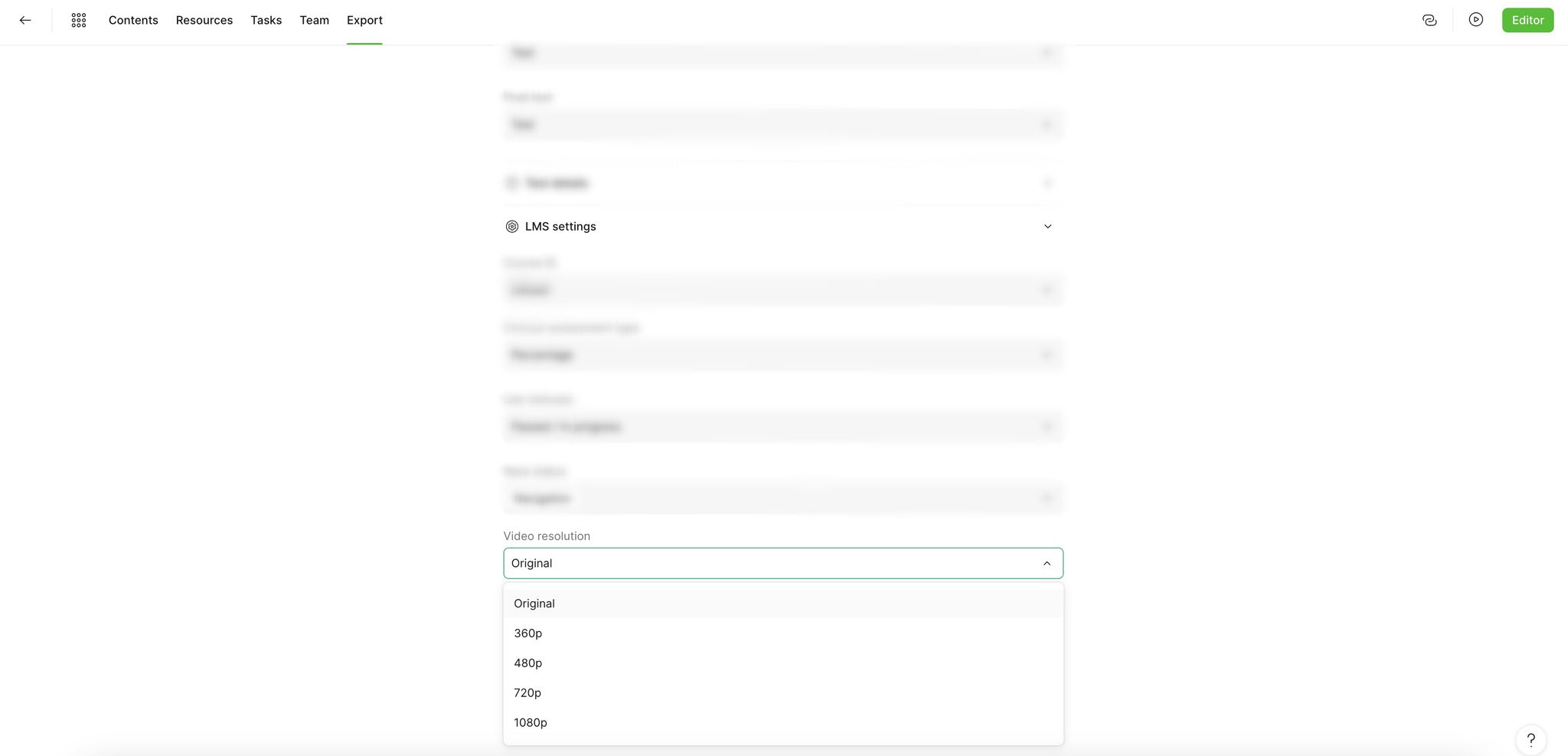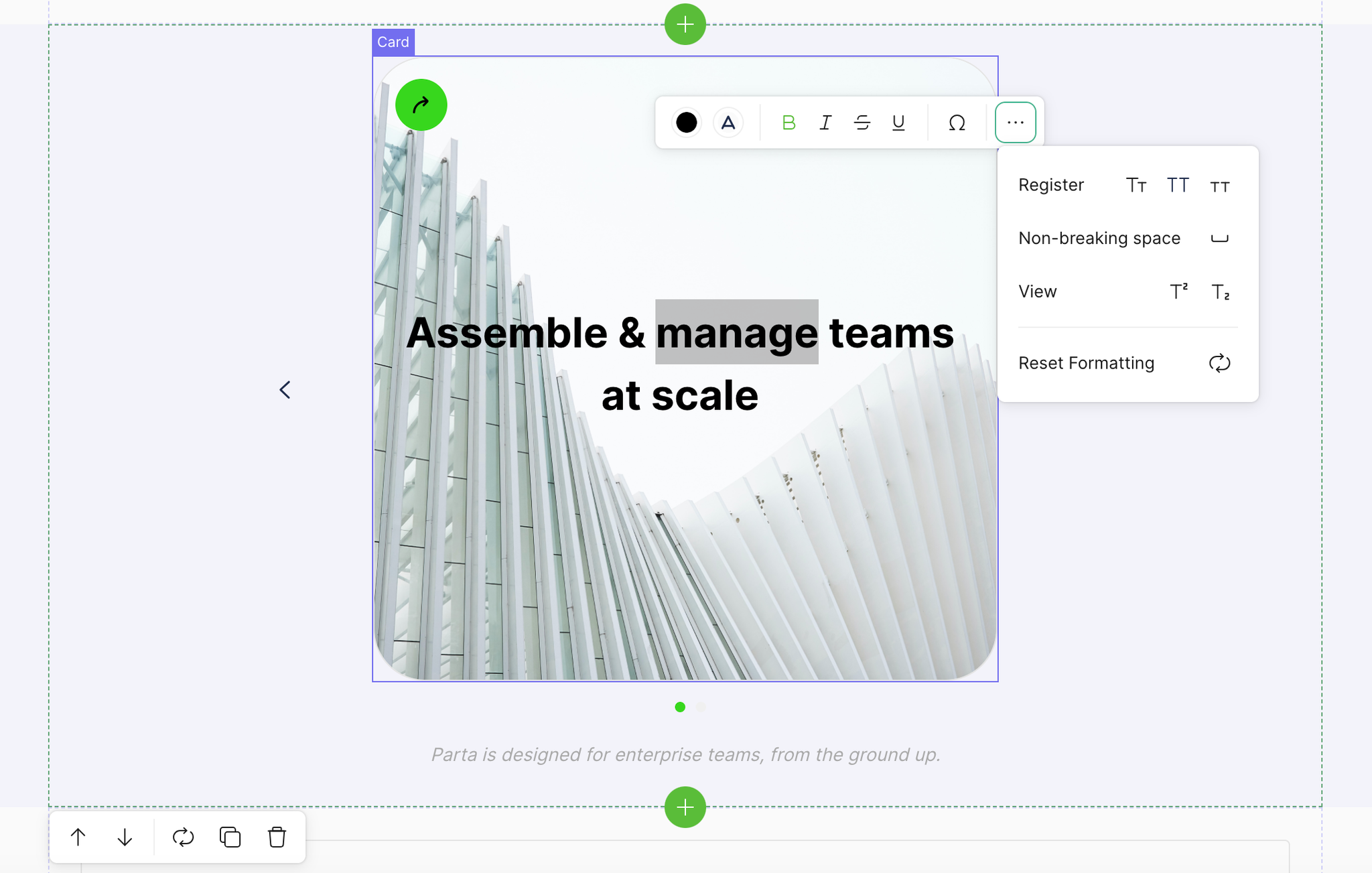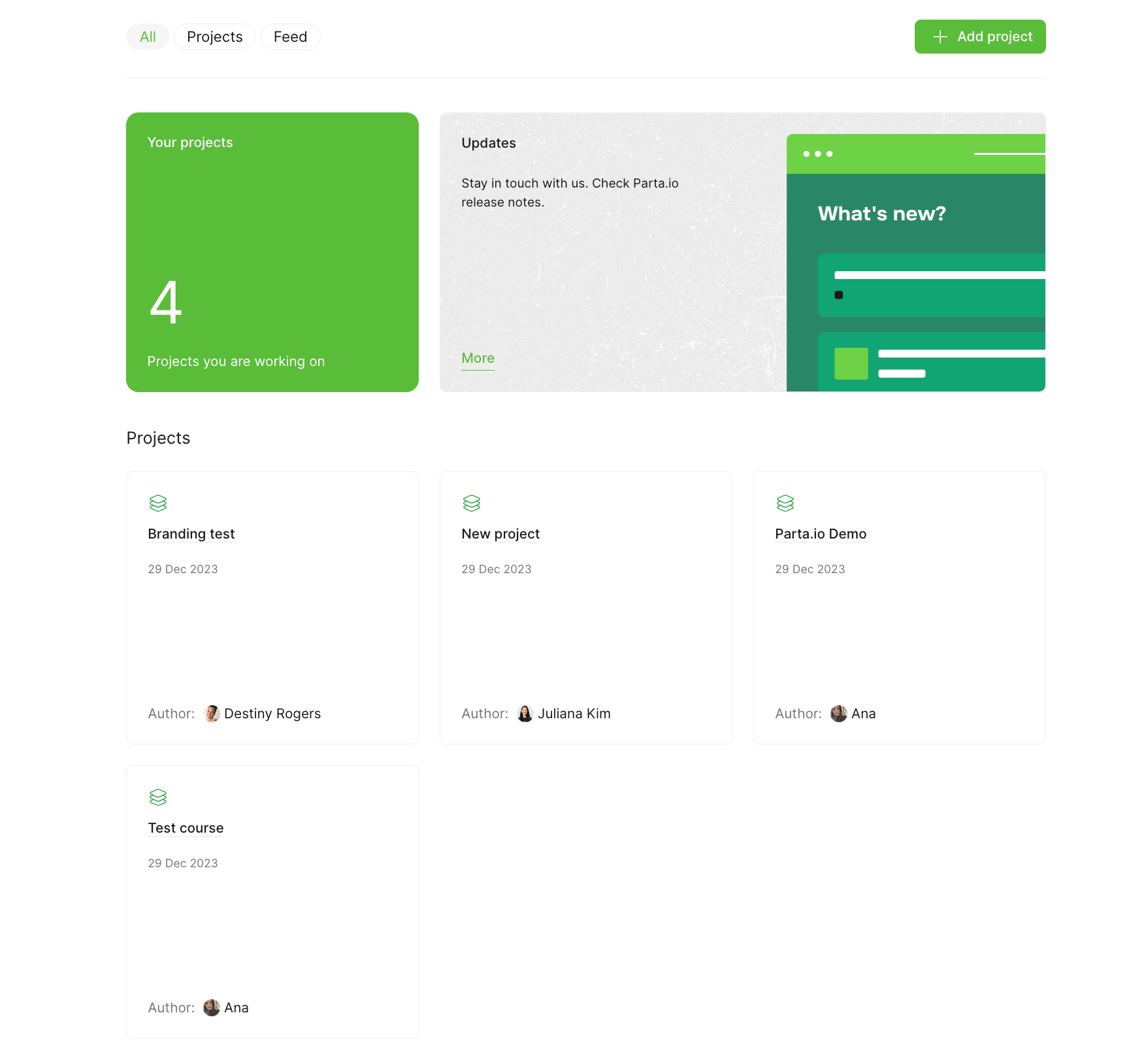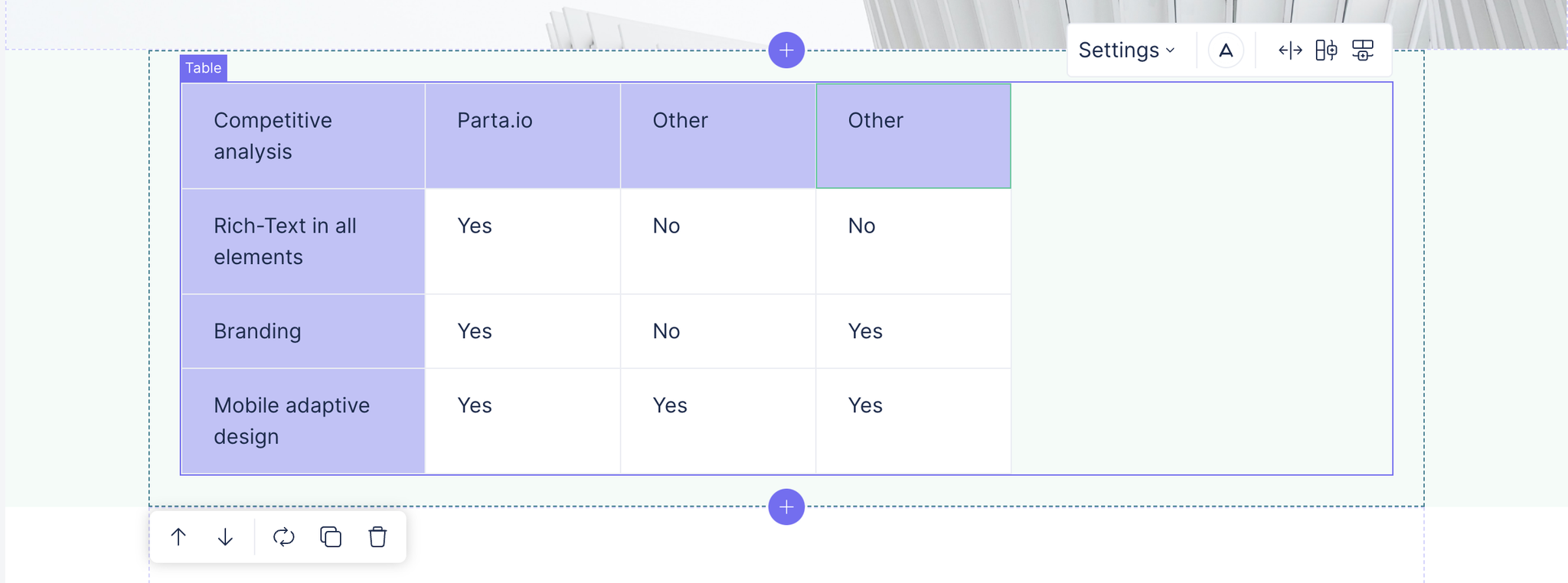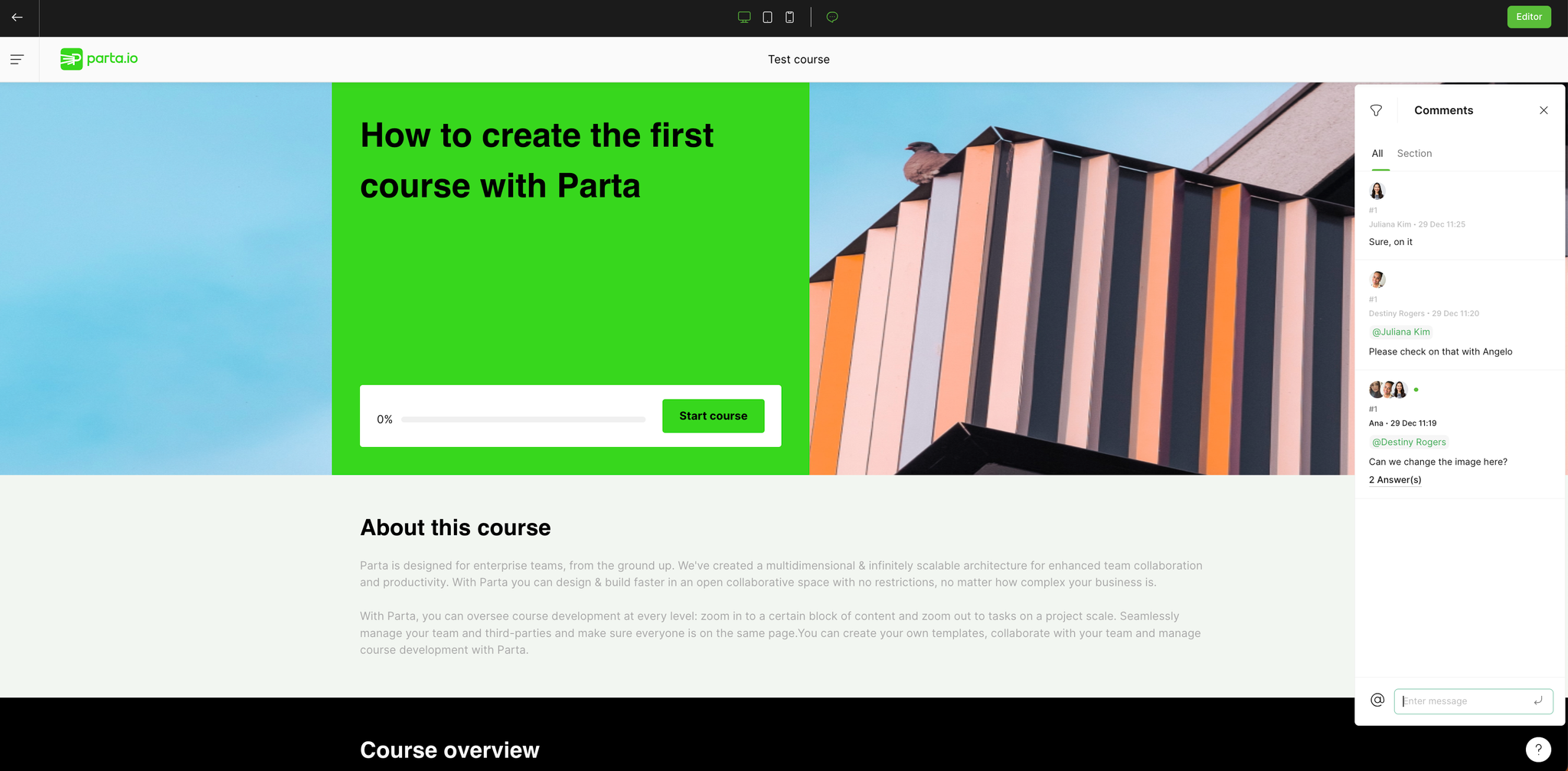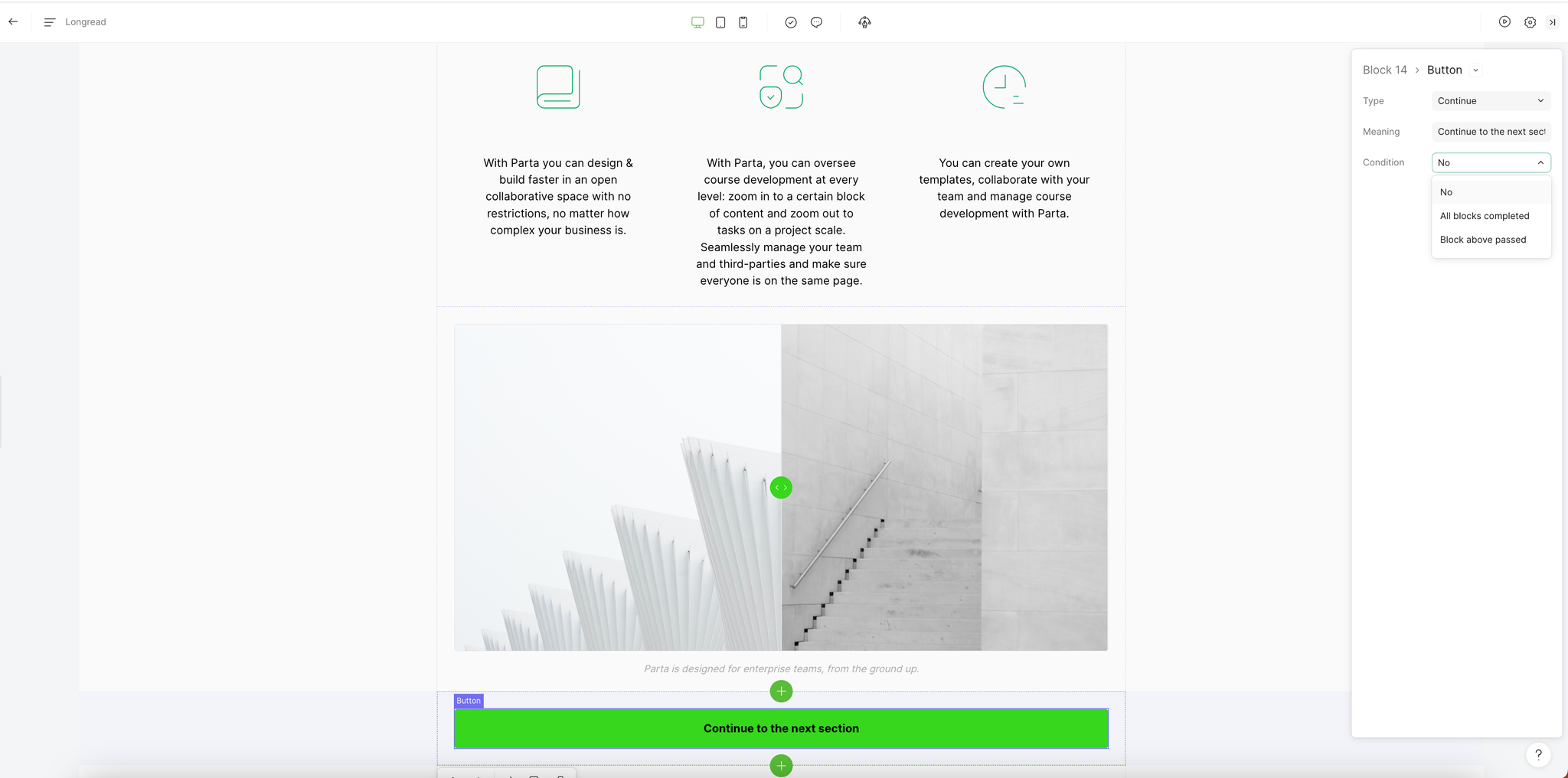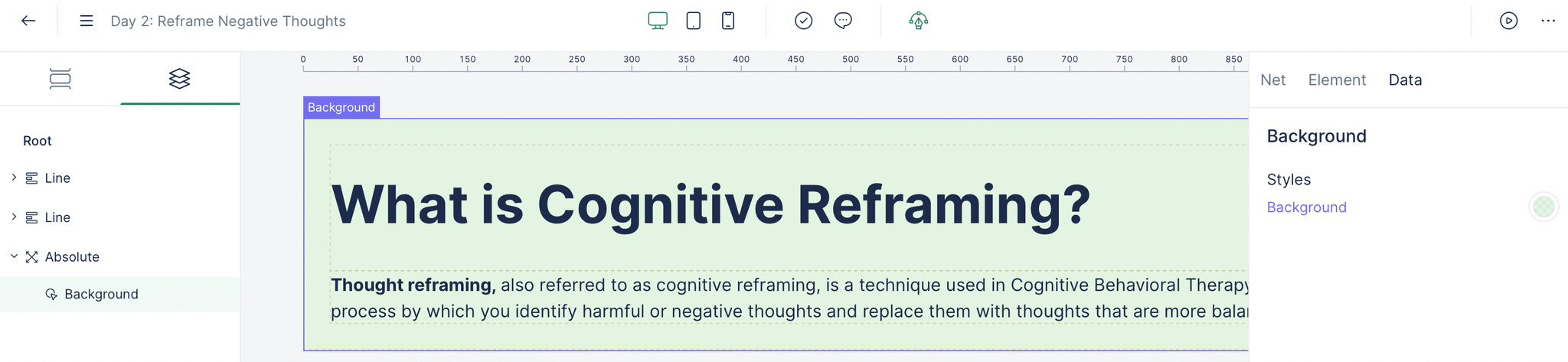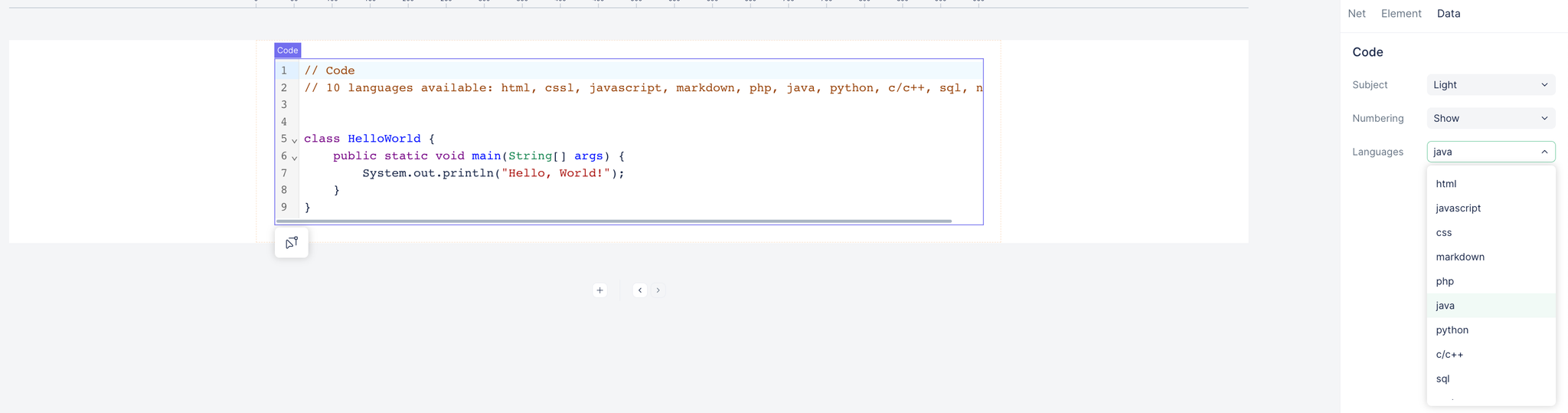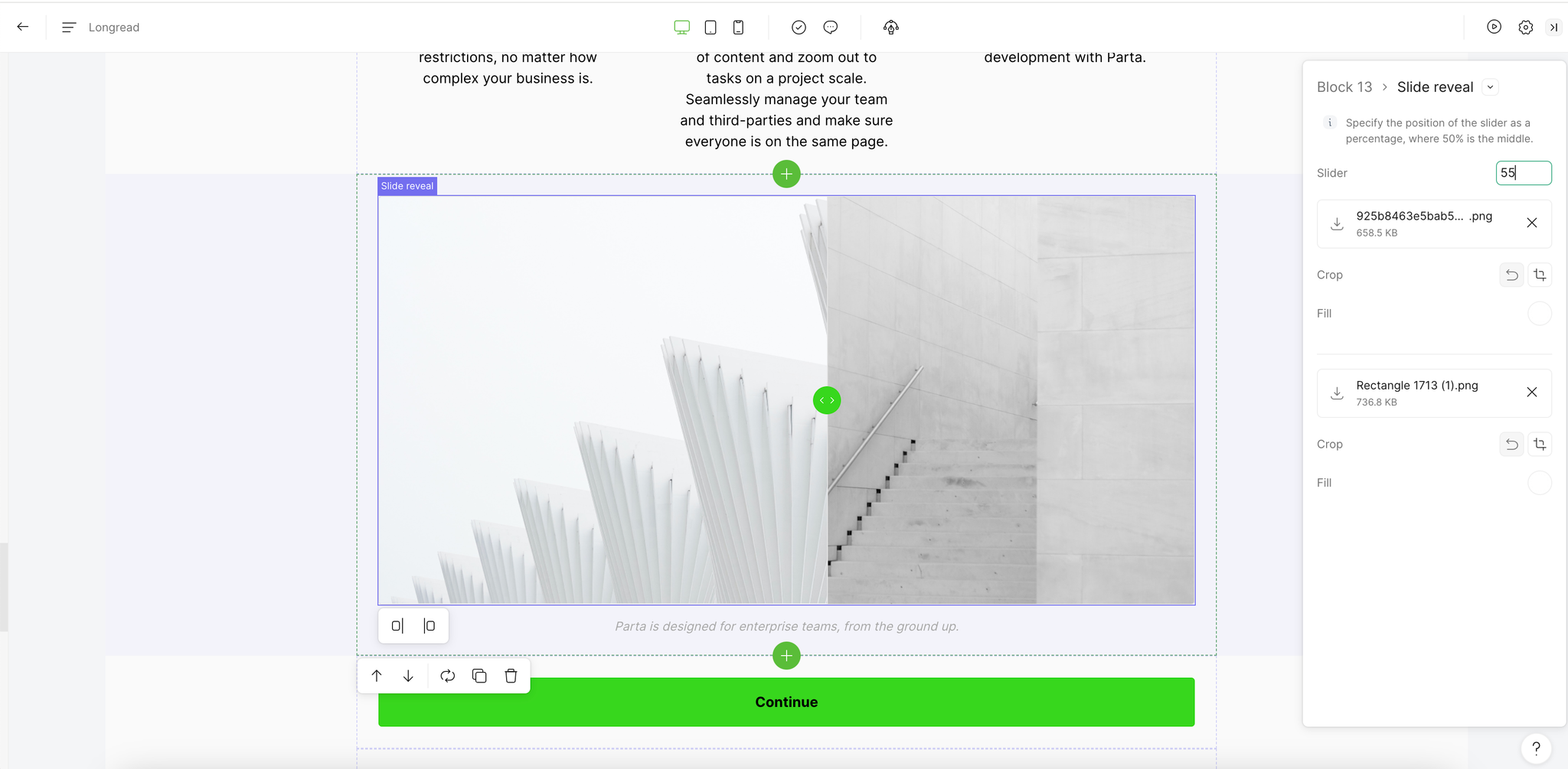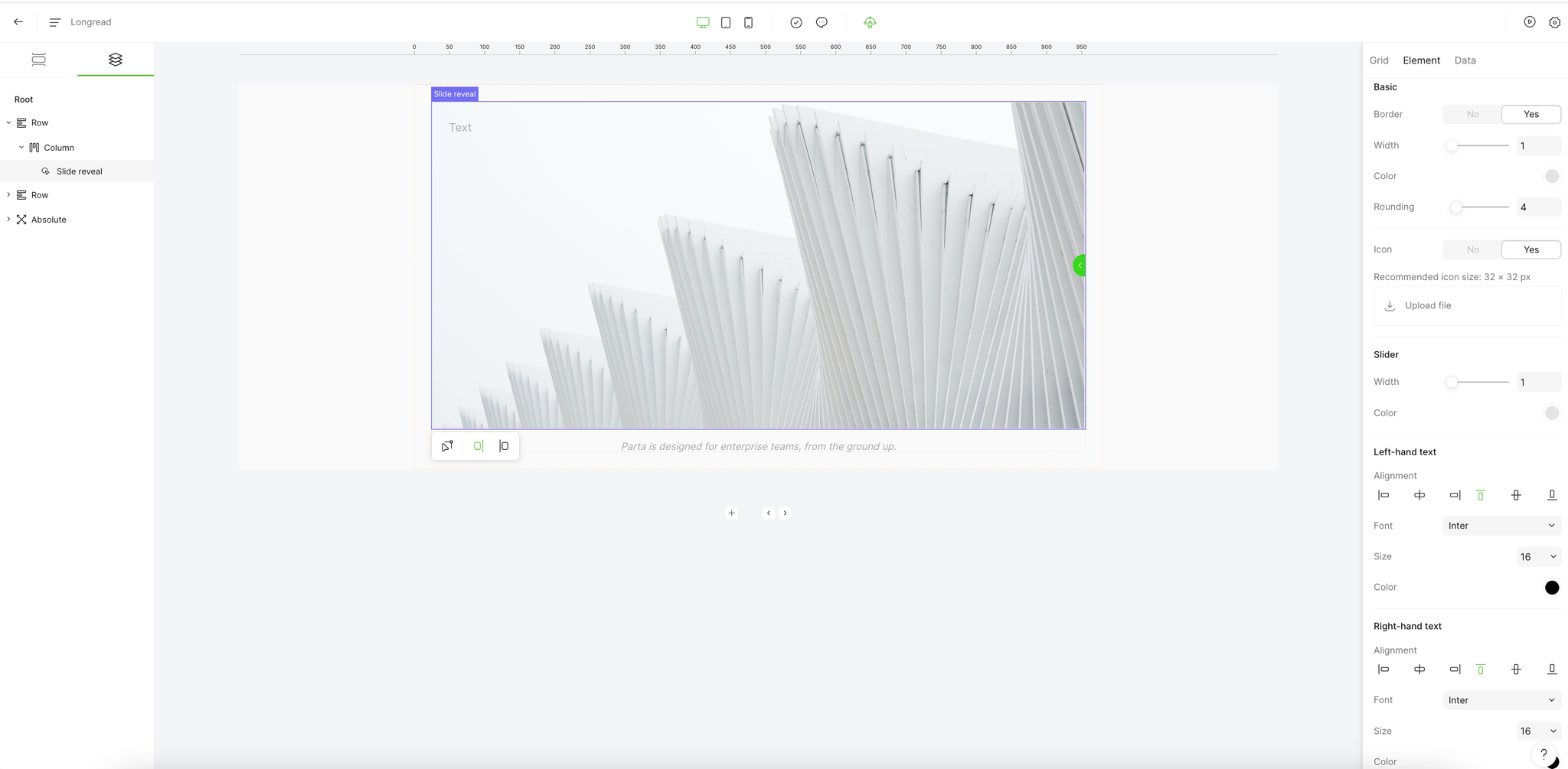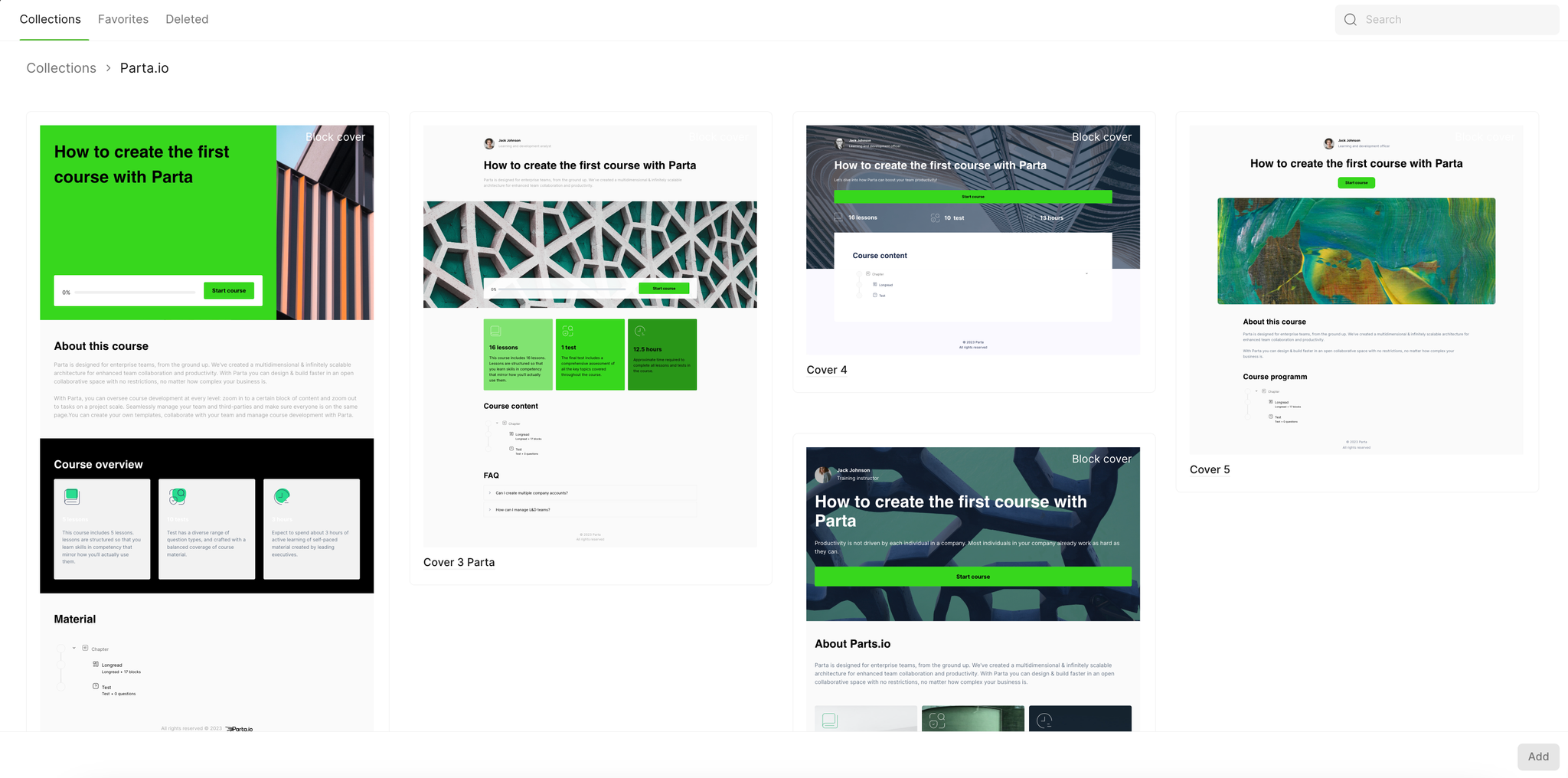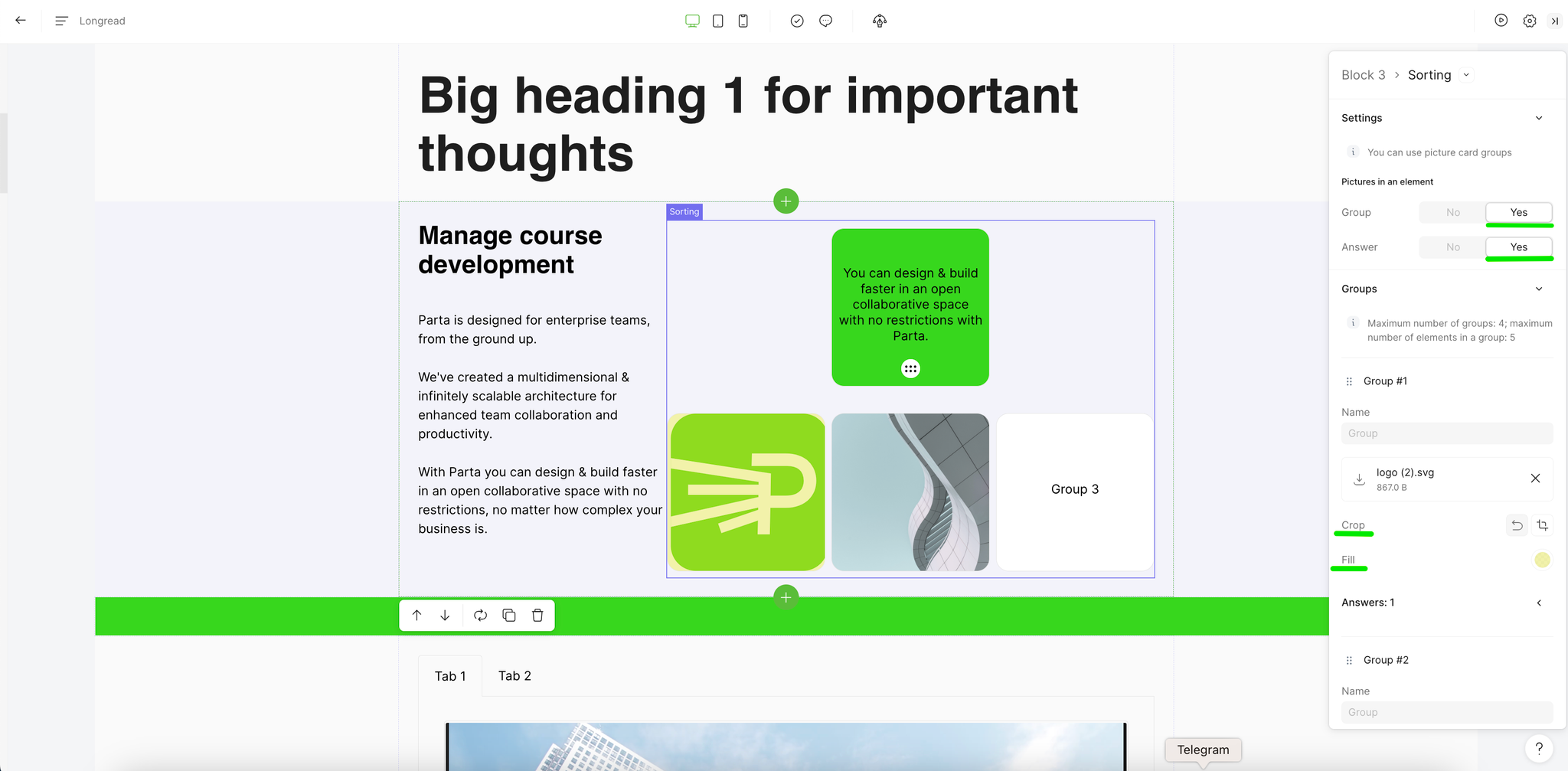Now you can download courses in HTML format to conveniently publish them on your platform.
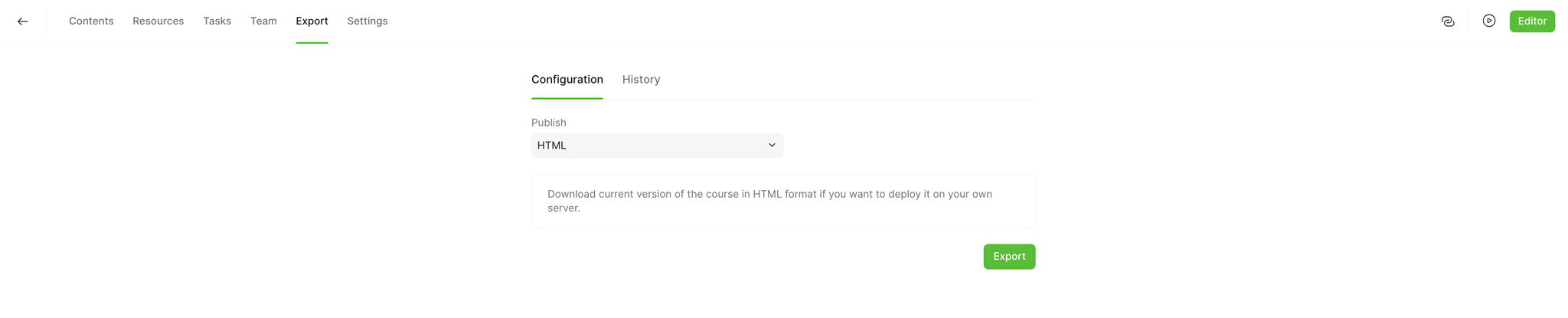
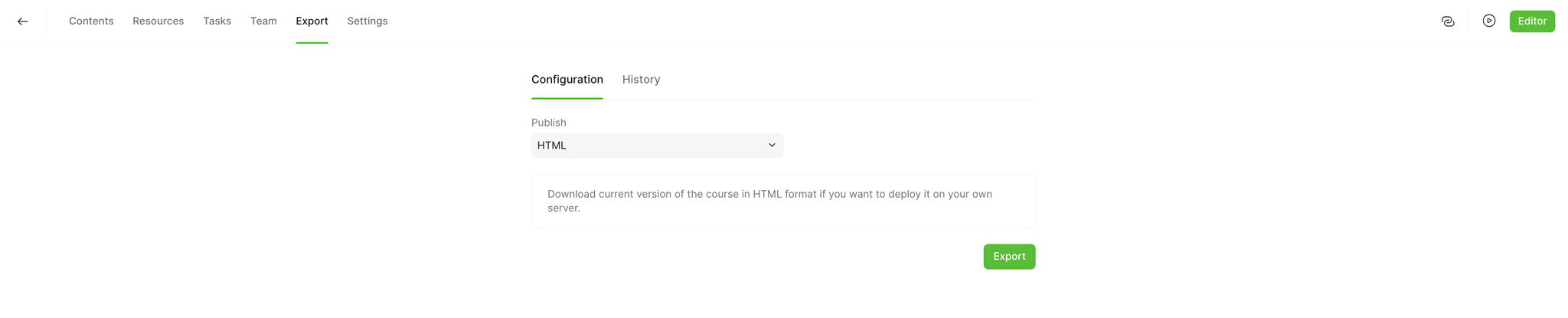
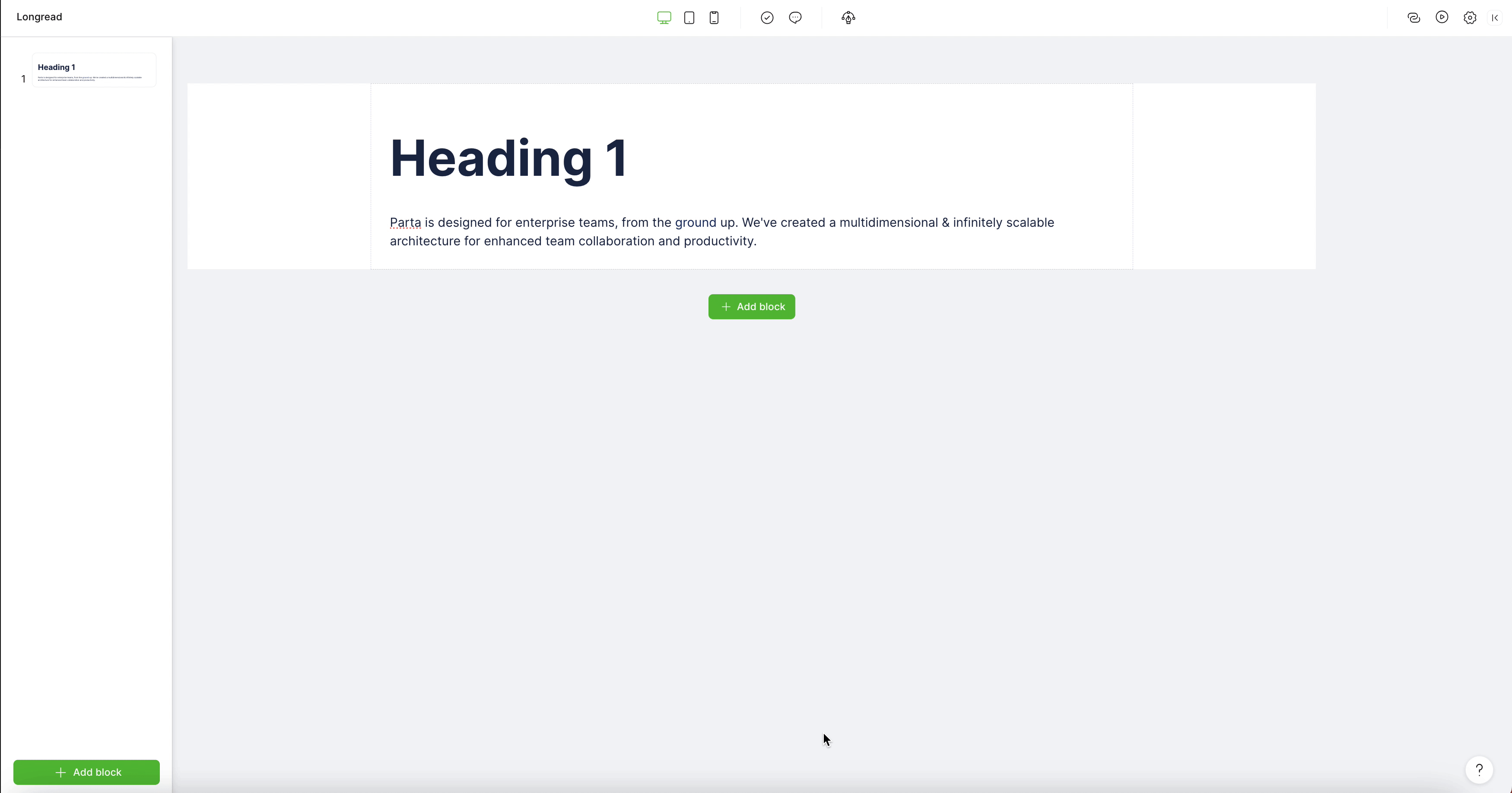
Remember that in addition to the content, you also need to translate system texts: designations of interface elements and tooltips. You can replace them manually or select the appropriate language in the course settings (on the “Interface Management” tab).
If you manually change text in one language, remember that those changes will be removed when you change the language. For example, you selected Spanish and edited the tooltip text for the “Active Labels” template. When you change the language of the entire project to English, the tooltip will again contain the standard text that the system offers, but in English, not Spanish.
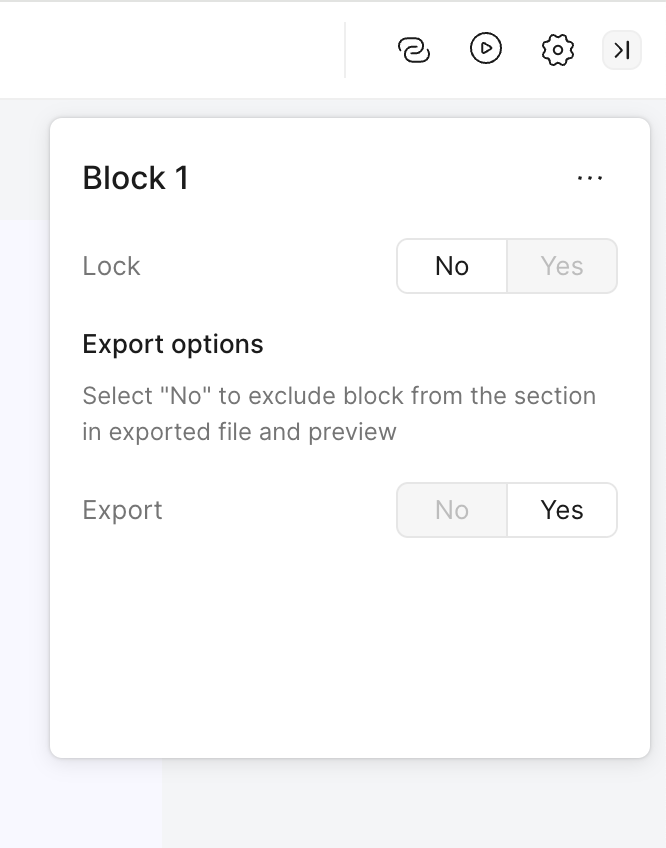
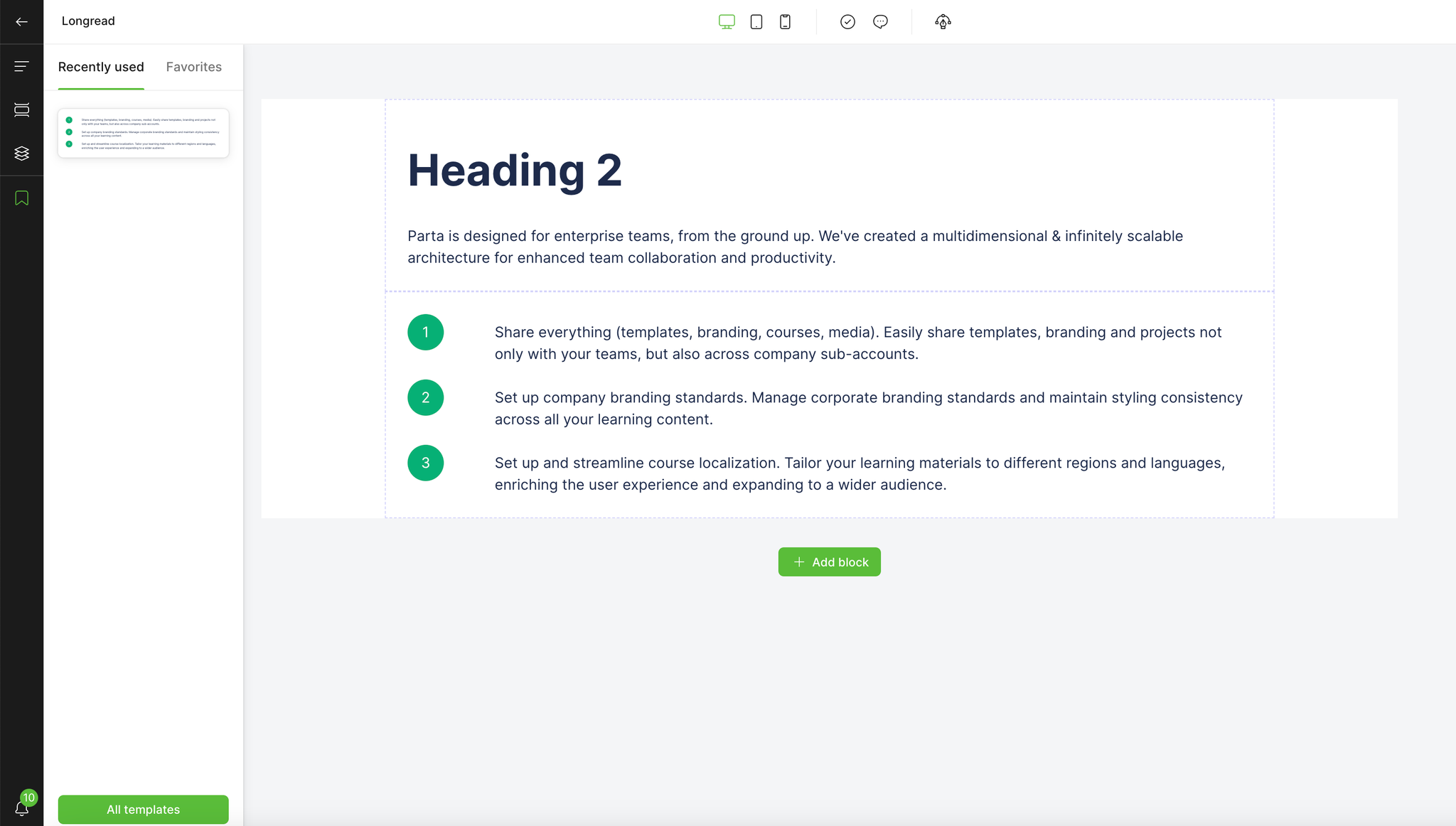
You can add a template to “Favorites” in the template selection modal window. They will be saved company-wide and will be available for all new projects so that working on them will be much easier.
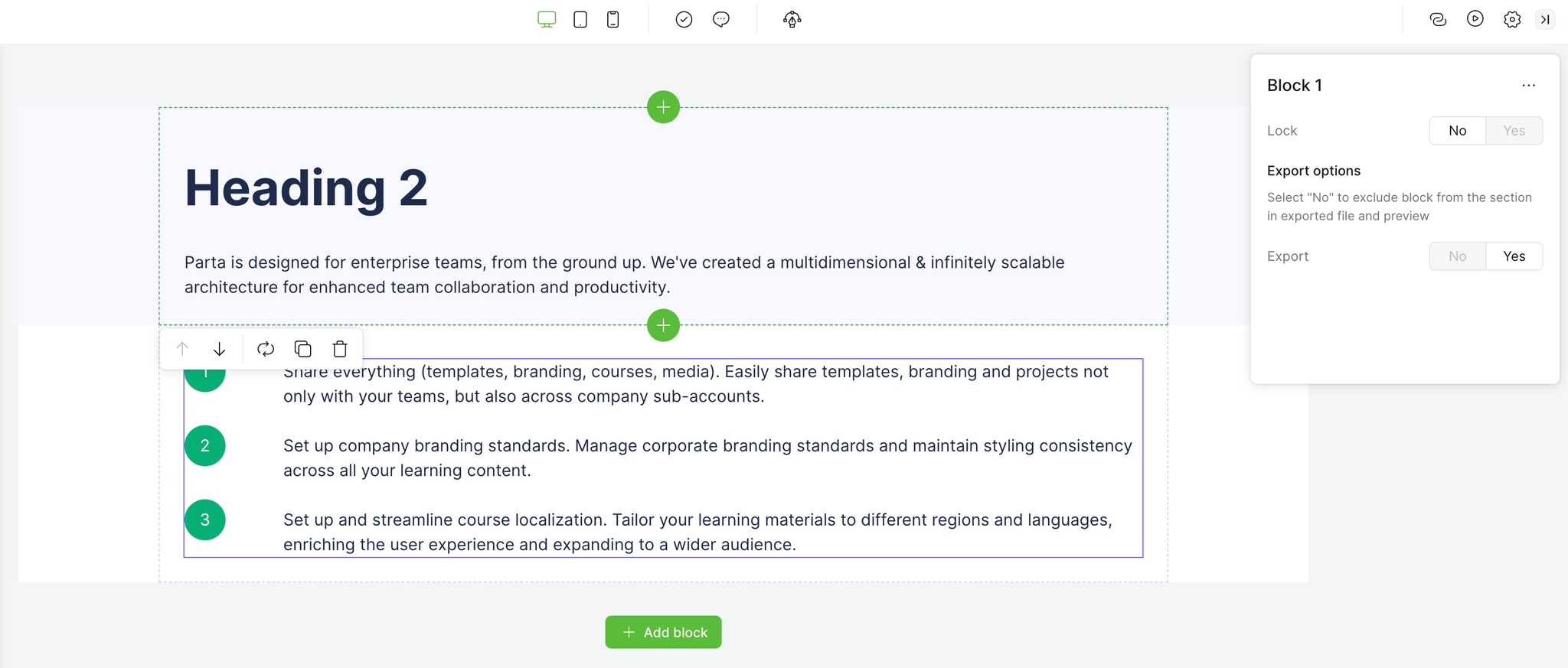
Check font family carefully before adding it to the library: once uploaded you will not be able to add a new font to the created family.
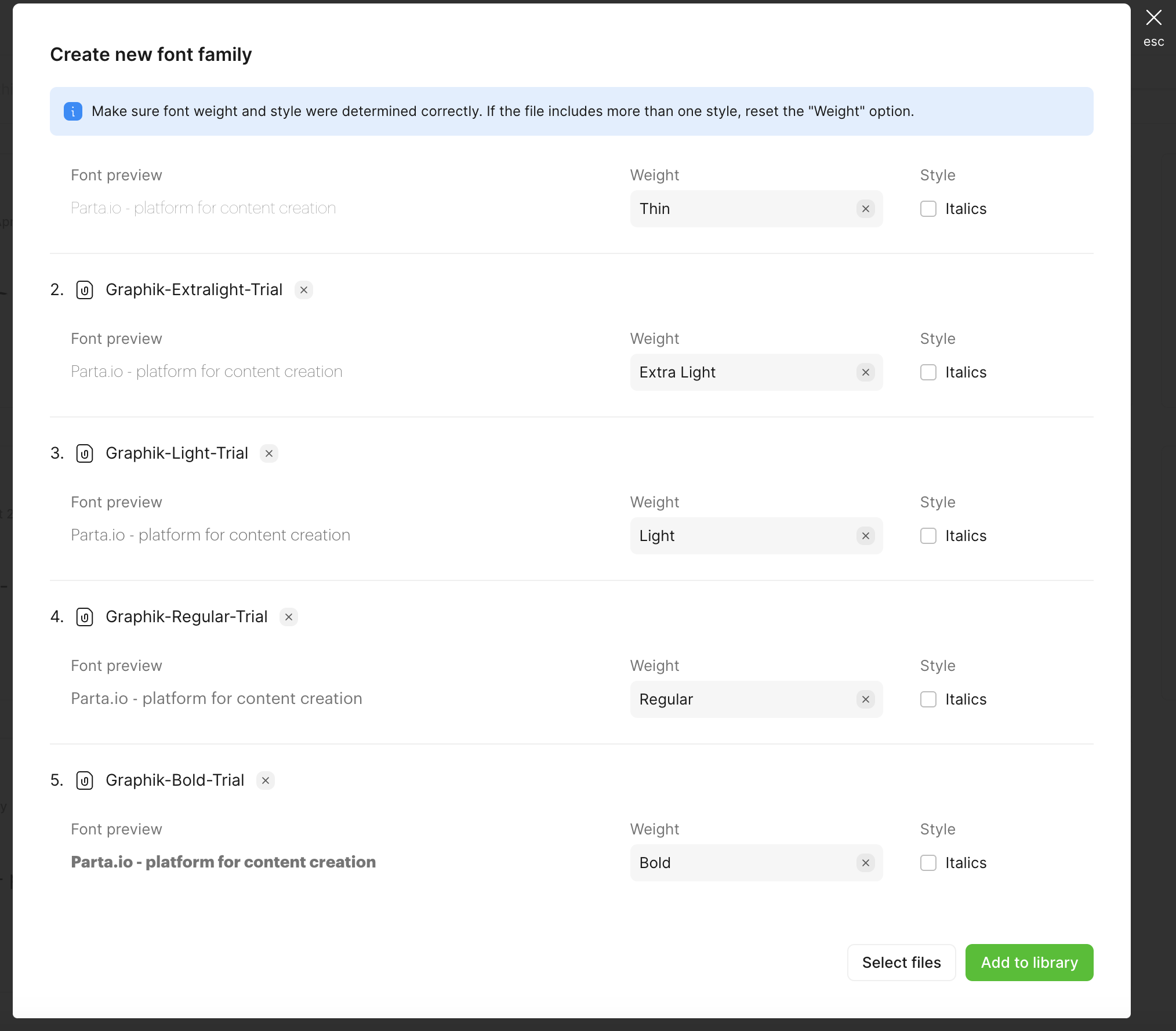
Content-mode | Pro-mode |
The text type and style settings have not changed. | Now you have the opportunity to further customize your course and choose a style for each text type. The same option has appeared in Branding section so that you can set settings for several courses at once. |
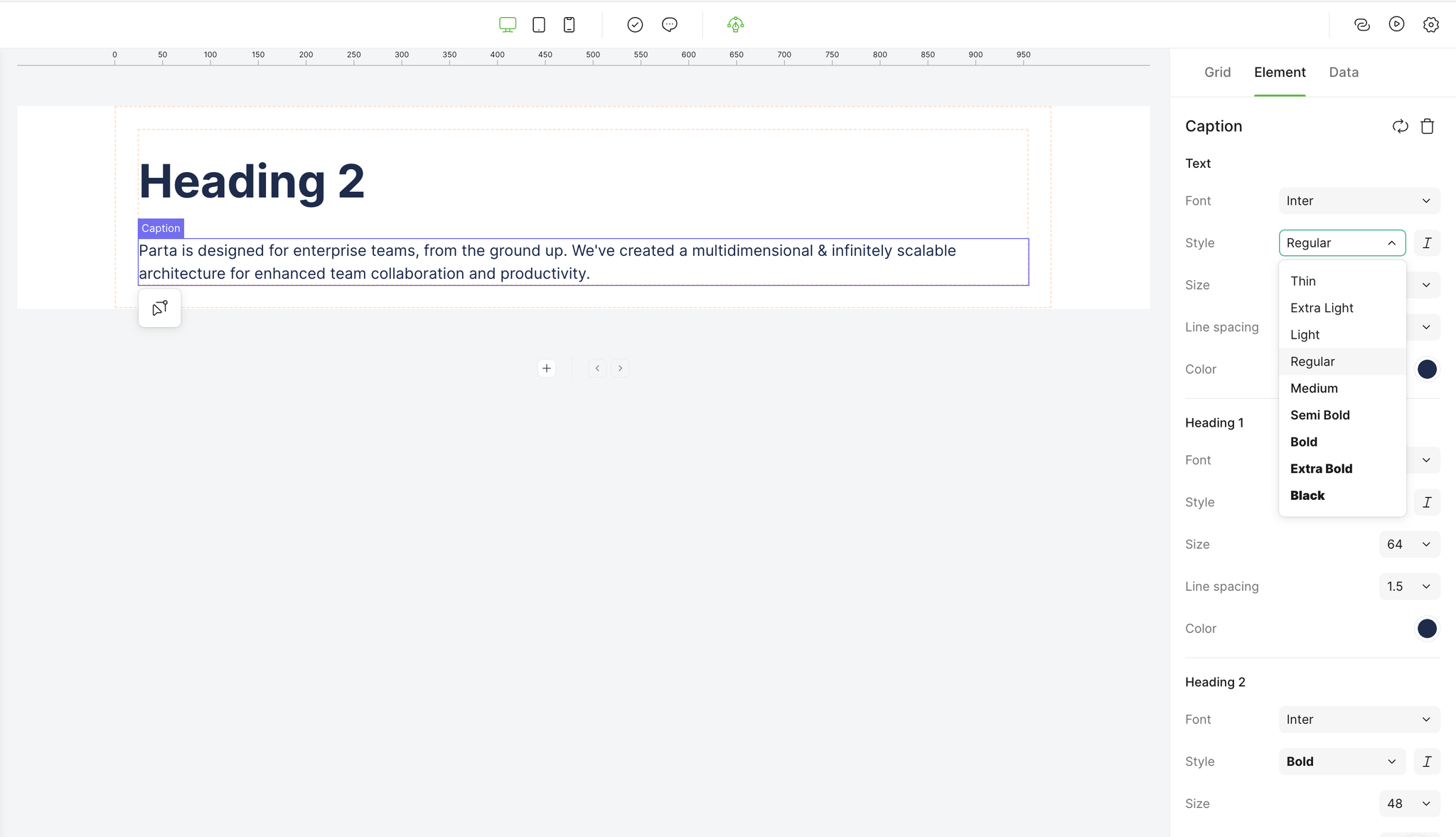
The ability to select bold and italic styles in content mode depends on the fonts loaded in the family. If they are not present, the browser modifier will be applied.